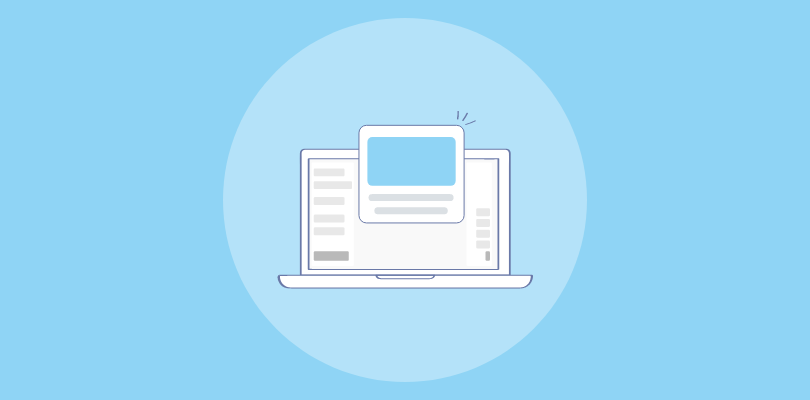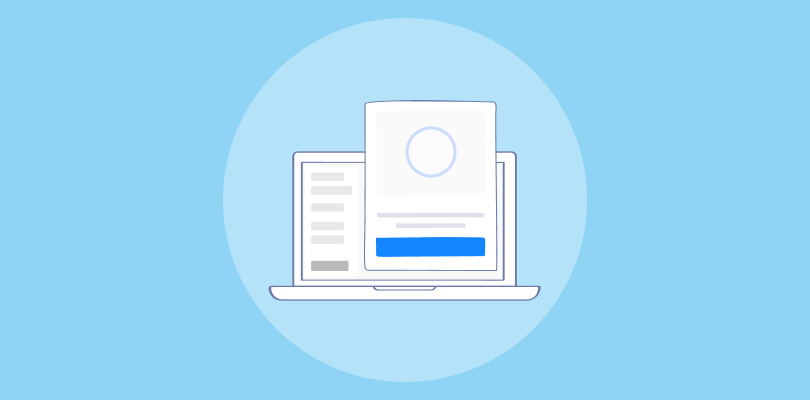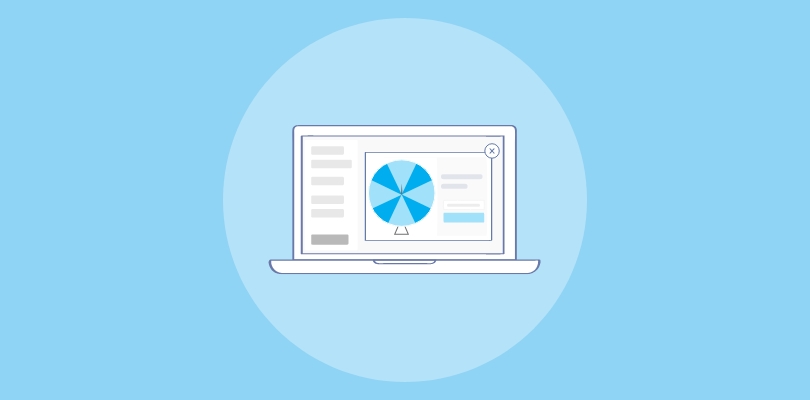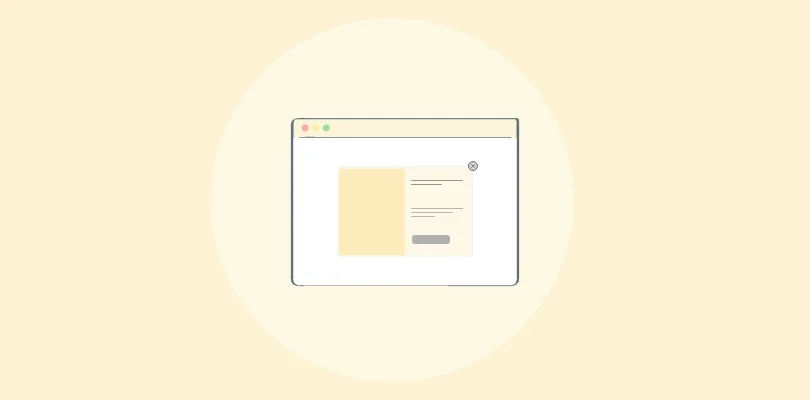Popups convert an average of 3% of visitors—and even higher on mobile. For a Shopify store, that’s huge. A simple newsletter popup can capture emails you’d otherwise lose, turning casual visitors into subscribers who fuel repeat sales and long-term growth.
The challenge? Most Shopify popup apps are either clunky, pushy, or hide essential features behind paywalls. That’s why so many store owners give up on them too soon.
But here’s the good news: when done right, Shopify newsletter popups aren’t annoying—they’re valuable. They give shoppers a reason to sign up (think discounts, product drops, or insider perks) and grow your email list on autopilot.
In this guide, I’ll show you exactly how to create a high-converting Shopify newsletter popup, share proven templates and examples, and walk you through best practices to turn “just browsing” visitors into loyal customers.
What Is a Shopify Newsletter Popup? (+Why Use It)
A Shopify newsletter popup is a small window that appears on your store to prompt visitors to subscribe to your email list. In exchange for their email, you can offer value such as discounts, free shipping, or exclusive updates, turning casual visitors into long-term customers. Here’s what it looks like:

Here’s why you must use them on your Shopify store:
- Scale Your Growth: Automatically capture emails and trigger follow-ups with tools like Klaviyo or Mailchimp. Popups let you build a subscriber list at scale without adding extra manual work.
- Set Up in Minutes: Most popup apps require no code and come with drag-and-drop editors and pre-designed templates. You can launch a professional, branded popup quickly. No tech expertise is required.
- Track What Works: With built-in analytics, you can see how many visitors subscribe, click, or convert. These insights help you refine your strategy and maximize results.
- Personalize Easily: Match popups to your store’s look and feel with custom colors, fonts, and copy. Advanced features like exit-intent or cart abandonment triggers ensure the right message reaches the right visitor.
- Stay Compliant & Trusted: Modern popup tools are GDPR-compliant and designed to enhance, not disrupt, the shopping experience, so you can capture leads without annoying customers.
How to Make a Newsletter Popup on Shopify Store in Minutes
Setting up popups can feel overwhelming if you’re worried about coding, design, or annoying your visitors. Trust me, you don’t need technical skills or hours of tinkering to start capturing leads.
Launching Shopify newsletter popups takes only a few minutes, and when done right, they’re an effortless way to grow your list and boost sales. Let’s See How:
Step 1: Pick the Right App for Your Shopify Newsletter Popup
The first step is choosing the right app. The Shopify App Store has dozens of popup apps, and it’s easy to get lost in the options.
I believe the best popup apps for Shopify are the ones that are highly rated on trusted review platforms like G2. Those include Picreel, Privy, Poptin, OptiMonk, and JustUno.
Instead of relying on popularity or flashy features, use this evaluation checklist to pick a tool that actually fits your business:
| Criteria | What to Look For |
|---|---|
| Ease of Use | No-code setup with drag-and-drop editors so you can launch popups in minutes. |
| Free Plan | A free tier that offers more than basics like smart triggers, email sync, or basic analytics. |
| Conversion Features | Exit-intent, scroll triggers, and time delays that capture shoppers at the right moment. |
| Integrations | Direct connections with tools like Klaviyo, Mailchimp, or HubSpot without workarounds. |
| Design Flexibility | Control over fonts, colors, placement, and A/B testing to match your brand. |
| Multi-Site Support | Manage popups across multiple Shopify stores from a single account to save hours toggling between windows. |
| Privacy & Compliance | Built-in GDPR compliance and cookie consent features to protect your business. |
| Real Reviews | Verified ratings on the Shopify App Store or G2 to ensure reliability in real-world Shopify stores. |
Step 2: Connect Your App With Shopify
In the following steps, I’ll use Picreel as an example because it’s a tool that has consistently helped me drive results. Here’s a live example of one of my clients who used Picreel’s exit popups:

Here’s How You Connect Picreel to Shopify in a Few Clicks:
- Sign in to your Shopify account.
- Go to the Shopify App Store and search for “Picreel: Sales & Email Popups.”
- Click Add App, then Install App to complete the setup.
The setup process is the same for connecting any newsletter popup app with Shopify.
Step 3: Choose and Customize a Template
Once you’re in, go to the campaigns and select “email capture” because that’s your primary goal with a newsletter popup. Then you’ll find a massive library of ready-made custom templates to choose from.

I have listed some of the most attractive ones in the next section so you can directly use them.
Now, let’s make your popup look on-brand, engaging, effective, and compliant. You can find the features to do that in the left tab of the editor dashboard. Here’s How to Do It:
- Layout: Select your popup’s layout from the editor dash based on how visible you want your popup to be. A centered lightbox grabs full attention and works well for newsletter signups.
- Design: Match your store’s branding with your colors, logos, and button styles. Most apps, including Picreel, let you adjust backgrounds, borders, and buttons so your popup blends seamlessly with your site.

- Fonts: Stick to clean, easy-to-read fonts like Open Sans, Roboto, or Lato. You can usually change fonts directly in the popup editor by clicking on the text.
- Form Fields: I recommend keeping it short because two input fields have a conversion rate of 3.31%, and three fields have just 1.08%. Just asking for a name and email reduces friction and increases signups.
- Copy: Use a headline that highlights value and a clear call-to-action. For example: “Join Our Newsletter for 10% Off” with a button like “Sign Me Up.” If you need help, try an AI prompt such as:
“Write persuasive popup copy to [achieve specific goal] for [target audience], offering [incentive or value], using a friendly and action-oriented tone.”
You can auto-translate the copy by selecting your audience’s preferred language
- Visuals: Add product images or short videos to portray how your newsletter looks or what it will include to make your popup more like a sneak peek.
This is an excellent move as popups with images have a conversion rate of 4.74% of visitors. You can upload your existing videos or images or create visuals using Canva.

- Compliance: Enable GDPR or privacy consent checkboxes with data usage details from the input fields section. This keeps your email collection compliant and builds trust with international customers. Here’s what it typically looks like:

Step 4: Set Targeting and Triggers
Getting the timing and popup targeting right is what makes a newsletter popup feel helpful instead of annoying. Use the following settings as a starting point to make your Shopify popups relevant, user-friendly, and conversion-focused.

You can access all these targeting and trigger features in the settings section of the editor dashboard.
- Mobile Trigger: Show the Shopify email signup popup after 10 seconds OR at 40% scroll depth.
- New Visitors: Display a newsletter signup with an incentive (e.g., discount or free shipping).
- Returning Visitors: Show a loyalty or discount popup instead of a generic signup.
- Desktop Trigger: Show a popup on exit intent OR after at least 8 seconds. Studies show that popups shown at the 8-second mark convert 34.57% better than earlier or later ones.
- Page Rules: Exclude checkout and thank-you pages.
- Page Targeting: For blog pages, show softer offers like guides and freebies. For product pages, show stronger offers like discounts and free shipping.
- Frequency: Show once per day per visitor using cookies. Set cookie settings: Cookie Name: popup_shown, Cookie Compare: =, Cookie Value: true. After this, if a visitor has already subscribed, they wouldn’t see the Shopify email signup popup.
- Location: Target worldwide
- Device Settings: Enable for all devices, but use mobile-optimized designs on phones.
Step 5: Launch & Measure Popup Success
Once your newsletter popup is customized, it’s time to go live. Simply hit Save in your popup app and follow the installation instructions. Usually, this means pasting a small JavaScript snippet into your Shopify theme. That’s all it takes to publish your Shopify email signup popup on your store.

After launch, head to your app’s reports & analytics section to track performance. Start with the basics: email signups, conversion rate, and bounce rate impact. These numbers will tell you if your popup captures attention without hurting the shopping experience.

If results aren’t where you want them to be, don’t scrap the Shopify email signup popup; optimize it. Use built-in A/B testing to experiment with different calls-to-action, button colors, images, or incentives. Just keep testing small tweaks until you find the combination that consistently grows your list and drives sales.
Step 6: Automate a Welcome Email
Collecting emails with a popup is just the beginning. What happens next decides whether those subscribers turn into paying customers or end up as cold leads who forget they ever signed up. The solution? Automate your follow-up.
Most Shopify email signup popup apps like Picreel integrate directly with email marketing platforms like Mailchimp. Once Connected, You Can:
- Send a Welcome Email Instantly: As soon as someone signs up, they get a warm, branded email thanking them for joining. This builds trust and reminds them of the value you promised in the popup (like a discount or free shipping code).
- Automate Follow-Ups: Instead of manually emailing, set up a short welcome series — for example:
- Day 1: Welcome email with discount code.
- Day 3: Best-selling products or customer stories.
- Day 5: Reminder to use the discount before it expires.
- Segment & Personalize: Target based on location, cart behavior, or browsing history. A new visitor may get a general offer, while a returning shopper might get a loyalty incentive.
- Track Performance: Monitor open rates, click-through rates, and revenue generated from these emails to see what’s working — just like you track popup conversions.
Shopify Newsletter Popup Examples for Your Online Store (+ Templates)
If you’re looking to create newsletter popups or Shopify Shopify newsletter popup examples for your online store, Picreel offers 100+ templates to choose from. Here Are Some Examples:
1. Signup Popup

Shopify newsletter sign ups can be an effective tool for maximizing conversions on your Shopify store. By offering a compelling reason for customers to sign up for your newsletter, such as a discount code or exclusive content, you can encourage them to take action and provide their email addresses.
2. Exit-intent Popup
Exit-intent newsletter popup on Shopify are triggered when a customer shows signs of leaving your website, such as moving their mouse toward the back button or closing the browser tab. By offering a last-minute incentive, such as a discount code or free shipping, you can encourage the customer to stay on your site and complete their purchase.
For store owners, having Shopify exit intent popups can effectively boost conversions and reduce cart abandonment.
3. Email Capture Popup

Shopify email popups are designed to capture a customer’s email address, which can be used for email marketing campaigns and driving repeat business. Once you have their email address, you can continue to engage with them through targeted email marketing campaigns, promoting new products or services, and special offers.
4. Video Popup
Video popups display a video in your popup, where you can showcase your products or services more engagingly and interactively, capturing the customer’s attention and increasing their interest. These newsletter popups on Shopify can also provide educational content, such as how-to guides or product demonstrations, which can help customers make more informed purchasing decisions.
5. Countdown Timer Popup

Countdown timer popups are designed to maximize conversions on your Shopify store by creating a sense of urgency and encouraging customers to take action before a limited-time offer expires. By including a countdown timer in your newsletter popup on Shopify, you can make the offer more compelling and increase the customer’s motivation to purchase.
Build Your Email List With Shopify Newsletter Popups
Shopify newsletter popups are one of the quickest and most effective ways to grow your email list, connect with shoppers, and drive sales.
The trick is keeping them simple and strategic: pick an app that’s easy to set up, customize the look to fit your brand, use smart triggers so you’re not annoying visitors, and back it up with an automated welcome email. Do those things, and your popup turns from a distraction into a reliable sales tool.
If you want a solution that does all of this without the headaches, Picreel is worth a look. It’s easy to use, offers advanced targeting, comes with great-looking templates, and connects directly with Klaviyo and Mailchimp. I’ve seen it help clients grow signups fast and turn more subscribers into paying customers.
Wait no further and sign up to make your Shopify newsletter popup one of the most valuable parts of your store’s marketing.
FREE. All Features. FOREVER!
Try our Forever FREE account with all premium features!

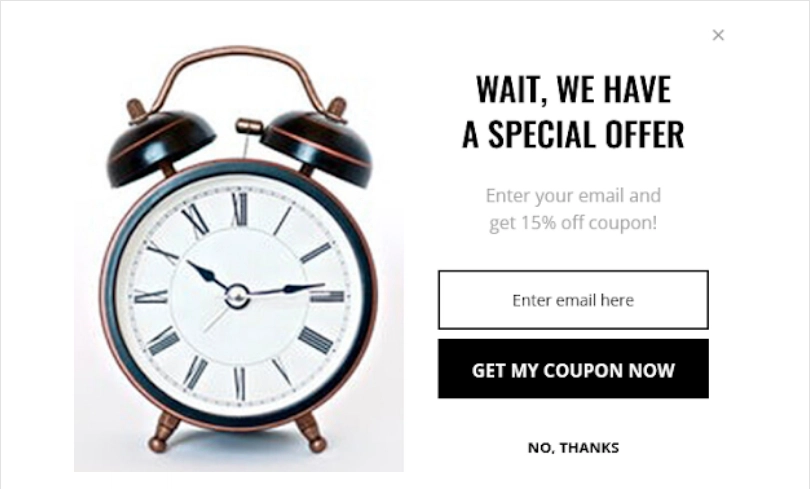

 We'd love your feedback!
We'd love your feedback! Thanks for your feedback!
Thanks for your feedback!