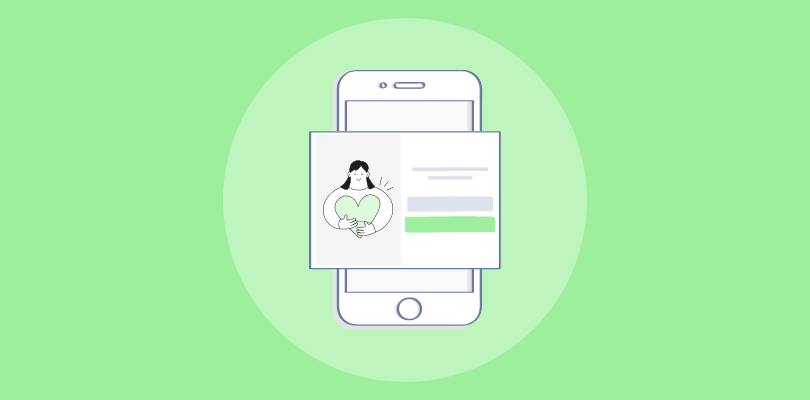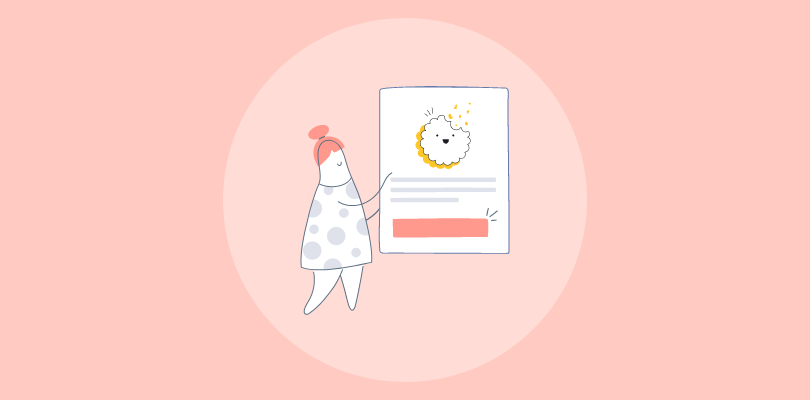I love OpenCart. It’s powered my entire business, empowering me to create a beautiful and functional online store.
Lately, I’ve been diving into the world of OpenCart popups, those little attention-grabbers that can work wonders for growing your email list and boosting conversion rates.
So, does OpenCart offer a popup functionality?
Well, it doesn’t. But you can add a popup to OpenCart in other ways.
You can use an OpenCart popup module, such as TMD Popup Window, or embed a popup created with a dedicated popup tool like Picreel that transcends platforms.
Here’s how my popup created with Picreel looks in an OpenCart store:
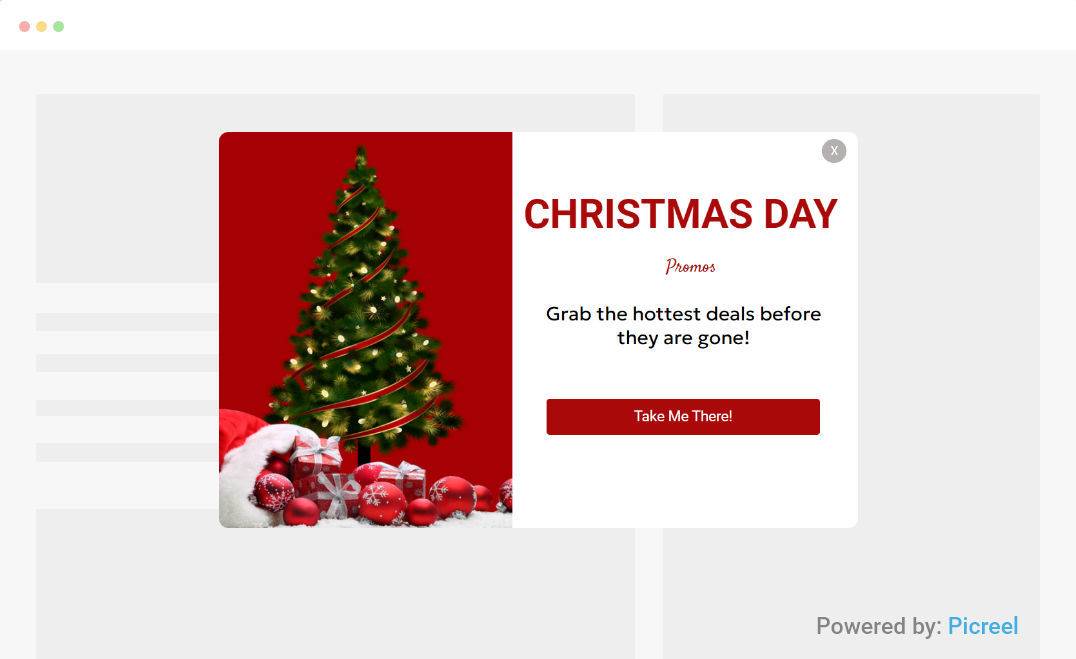
Before we jump into the popup creation process in OpenCart, let’s take a moment to understand the distinctions between the two methods. Through this comparison, we can determine which approach aligns more closely with your specific requirements.
| Criteria | TMD Popup Window | Picreel |
|---|---|---|
| Customization | ✅You can design attractive popups using HTML/CSS, videos, images, banners, GIFs, and links | ✅Offers a wide range of customization options, with pre-designed templates and CSS/HTML support |
| Targeting | ✅Limited targeting features, such as choosing the device, page, interval, and audience (logged-in or guest) | ✅Offers advanced targeting options based on visitor behavior, exit intent, time on site, geo-location, and scroll behavior. |
| Behavior Tracking | ❌No behavior-tracking features | ✅Offers advanced behavior tracking features like exit intent tracking, mouse movement tracking, and scroll tracking. |
| A/B Testing | ❌No A/B testing features | ✅Offers A/B testing capabilities to test different popup variations. |
| Multi-Platform Support | ❌Limited to OpenCart | ✅Compatible with multiple platforms including OpenCart, WordPress, Shopify, Magento, and others |
| Analytics & Reporting | ❌No reporting features | ✅Offers in-depth analytics and reporting features that provide detailed insights into popup performance, visitor interactions, and more. |
Based on my firsthand experience, I endorse Picreel as the ideal OpenCart popup tool. Here’s why:
- Comprehensive Features: Picreel offers a wide range of comprehensive features to improve the performance of your popups, such as behavior tracking, A/B testing, and reporting. These features can help you understand your visitors better, optimize your popups, and increase conversions.
- Advanced Targeting: Picreel offers advanced targeting options that allow you to deliver personalized and relevant popups to your visitors. These options can help you capture the attention of your visitors at the right moment and boost your click-through rate.
- Multi-platform Support: Picreel is compatible with multiple platforms, including OpenCart, WordPress, Shopify, Magento, and others, meaning you can use it on any website or e-commerce platform. Plus, you can continue using the same popup if you switch platforms.
Nevertheless, in this tutorial, I’ll guide you through the process of creating an OpenCart popup message using both methods—using the TMD popup module and using Picreel.
Method 1: Using the TMD OpenCart Popup Module
1. Buy & download the “Popup Window” extension from the OpenCart Extension Store.
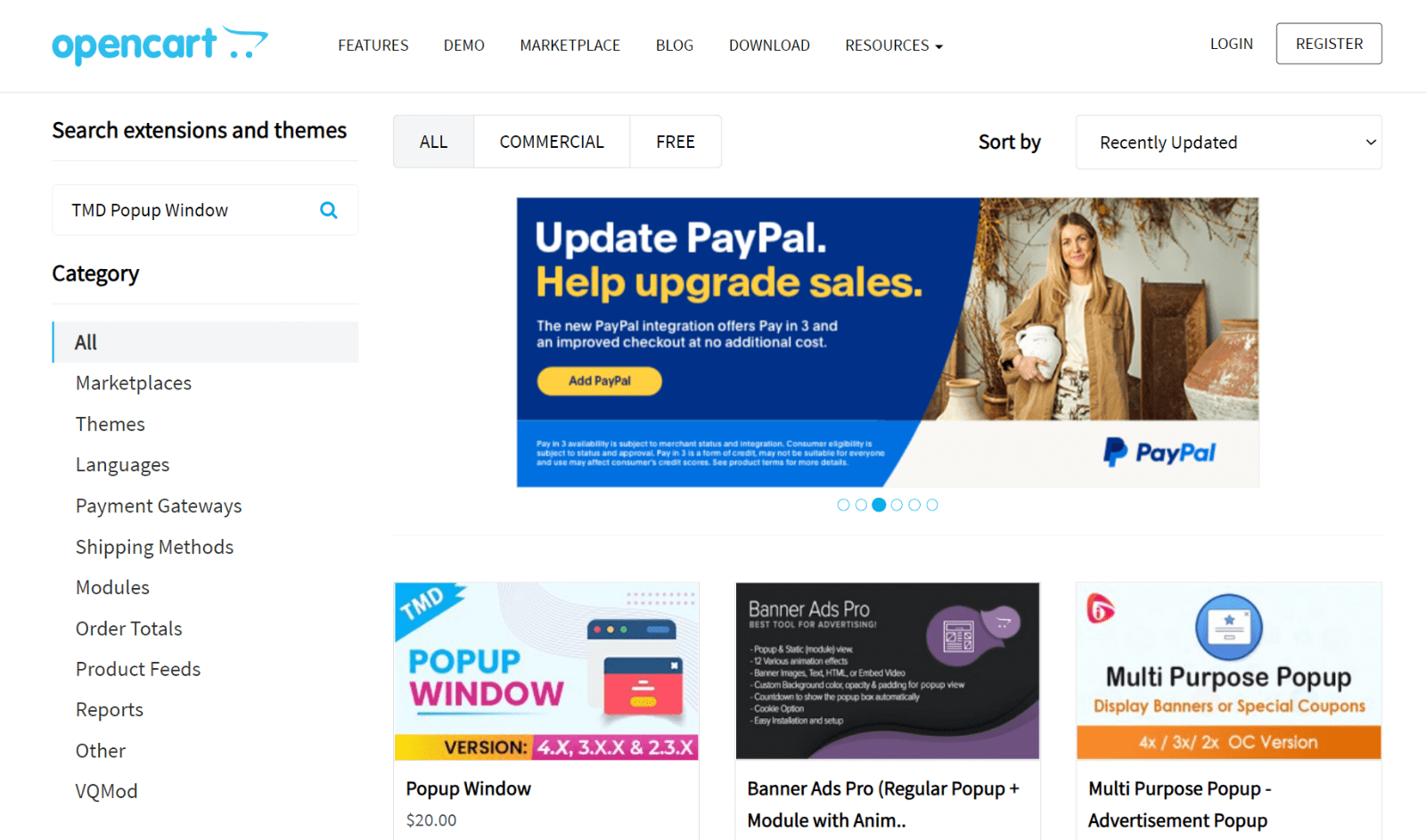
2. From the OpenCart admin panel, go to Extensions > Installer. Next, click the blue upload button.
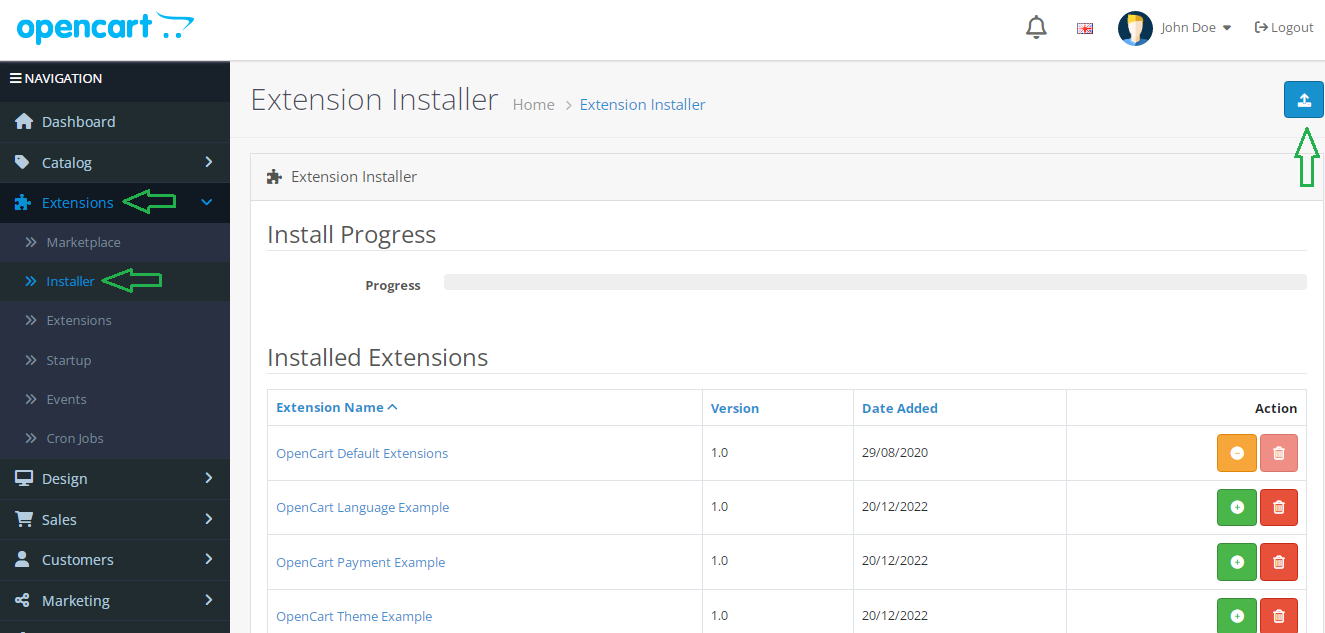
3. Upload the TMD Popup Window module zip file. Next, click the green “+” install button.
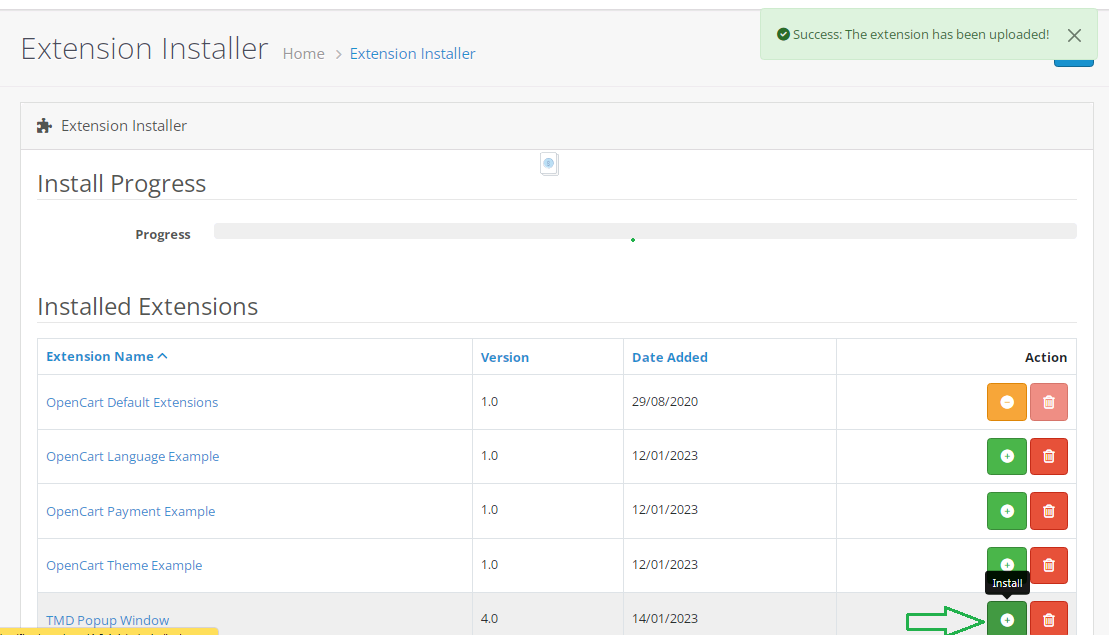
4. Once the extension is installed, open Extensions > Extensions. Next, choose “Modules” as the extension type. Then, install the TMD Popup Window module by clicking the green “+” button beside it.
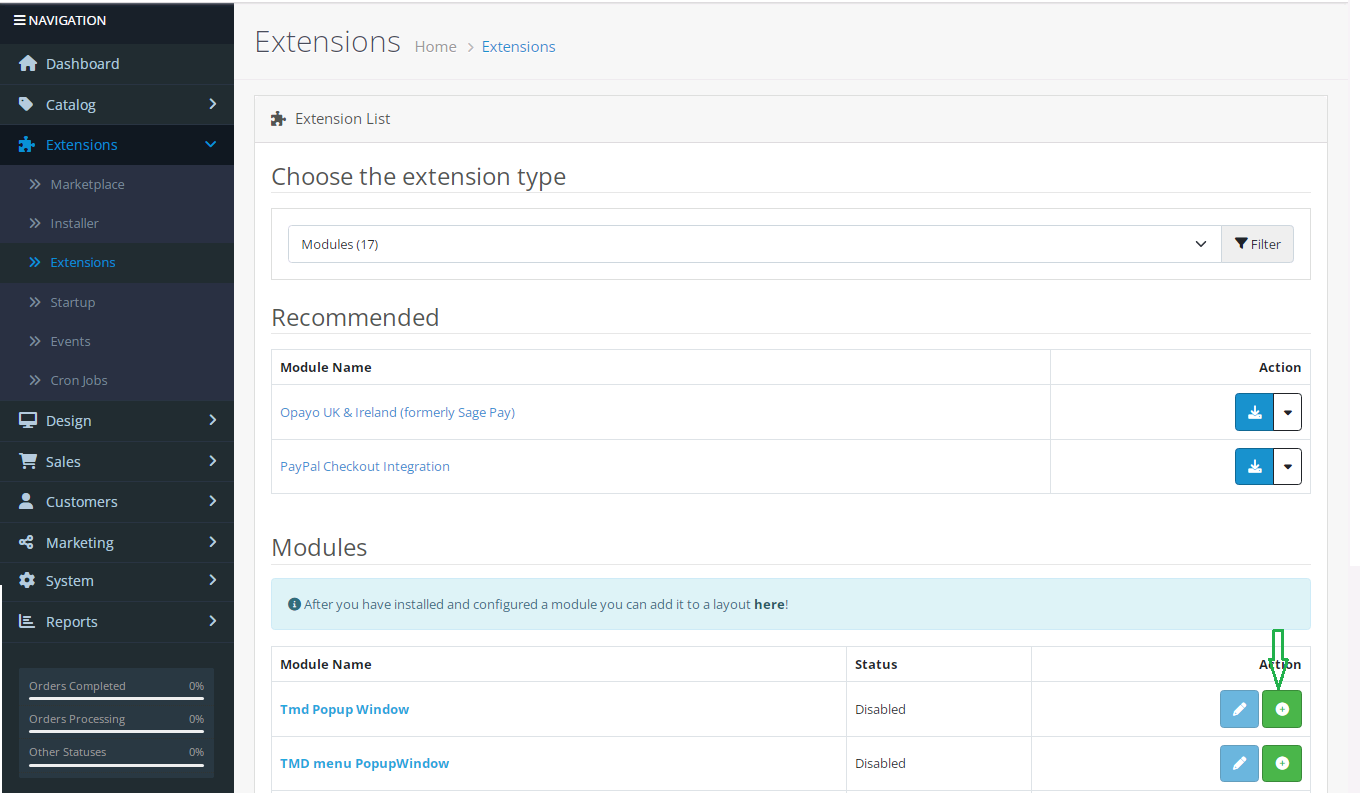
5. Refresh the page and open TMD Popup Window > TMD Popup Window from the admin panel.
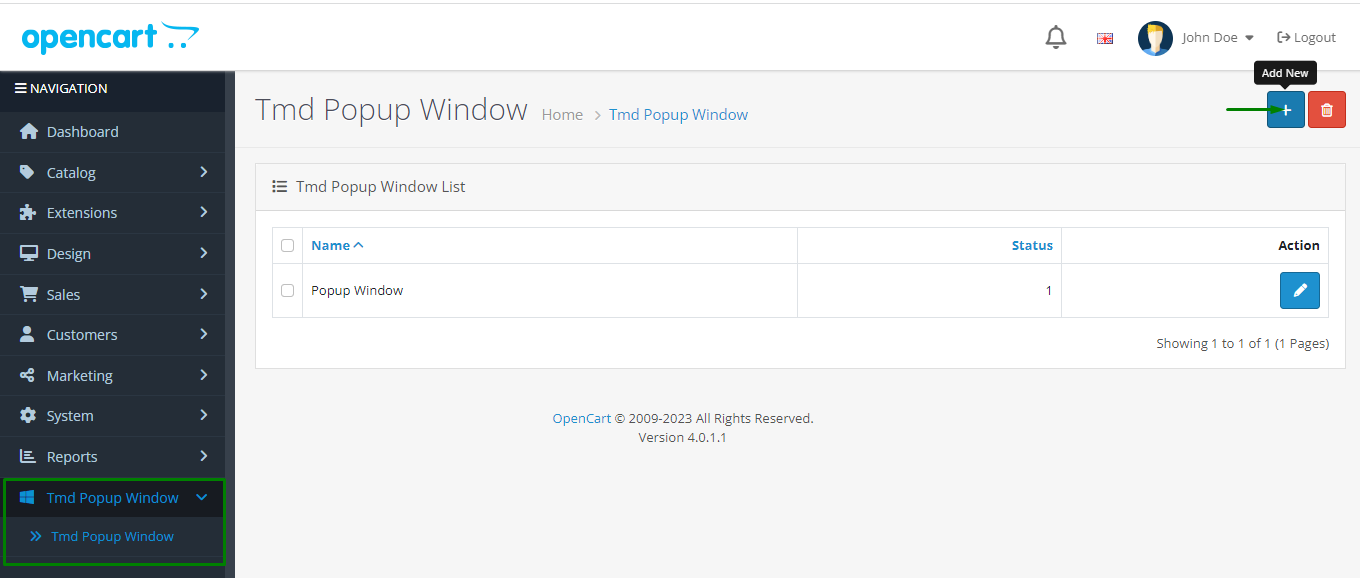
6. Click the blue edit button to customize your OpenCart Popup banner.
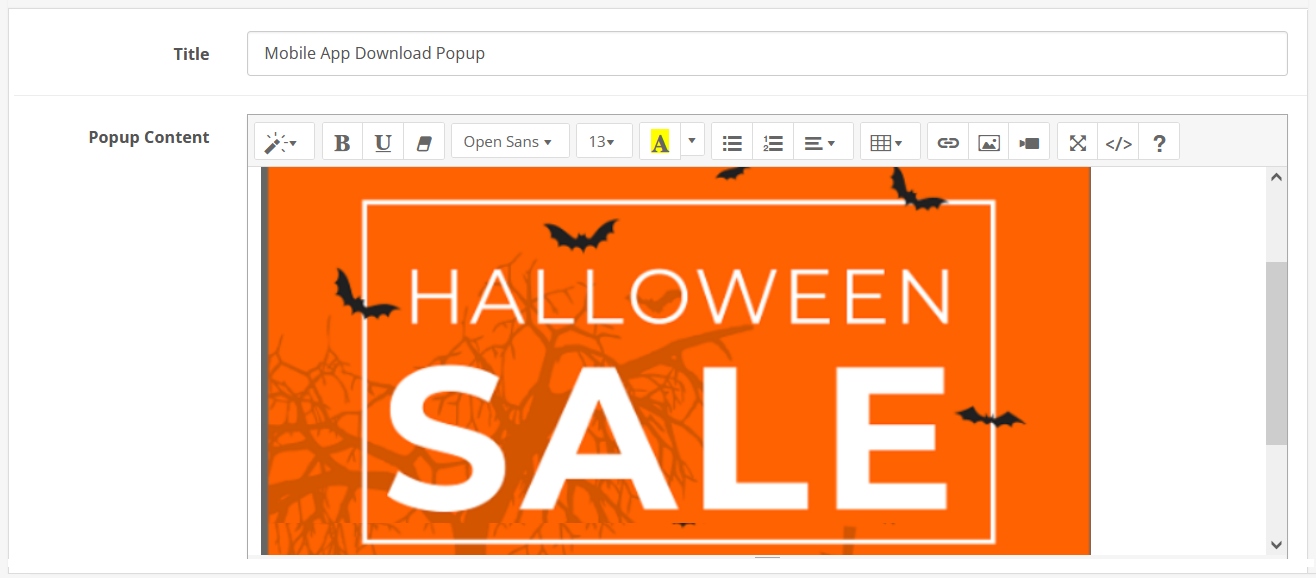
7. Configure settings, delay time, coupons, custom CSS, etc.
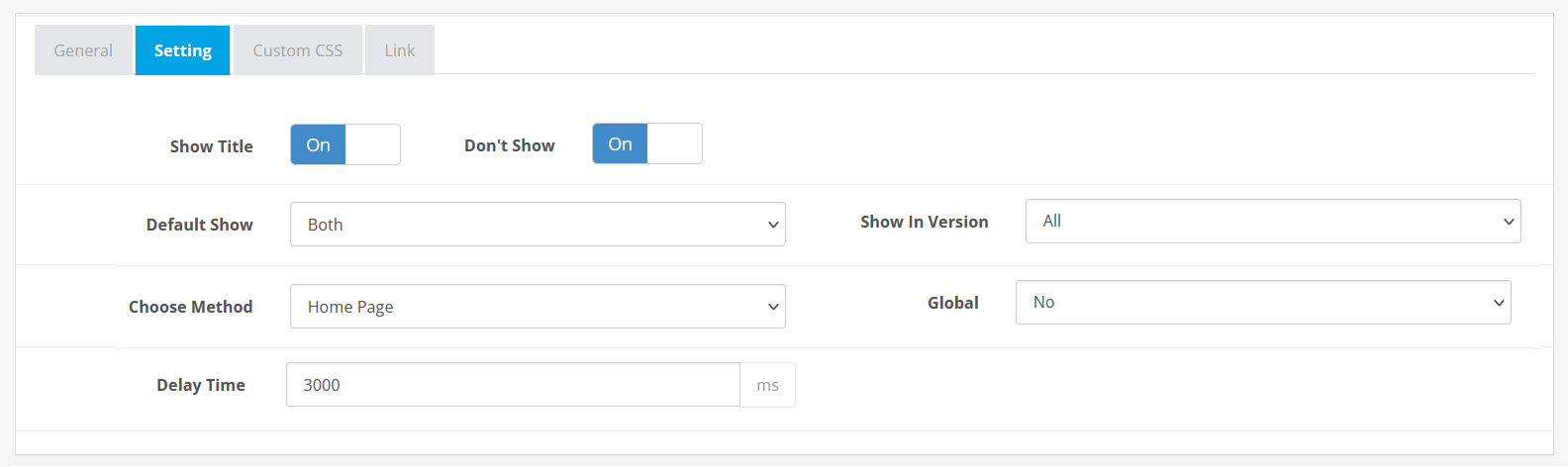
8. Choose which pages to display the popup on in the “Link” tab.
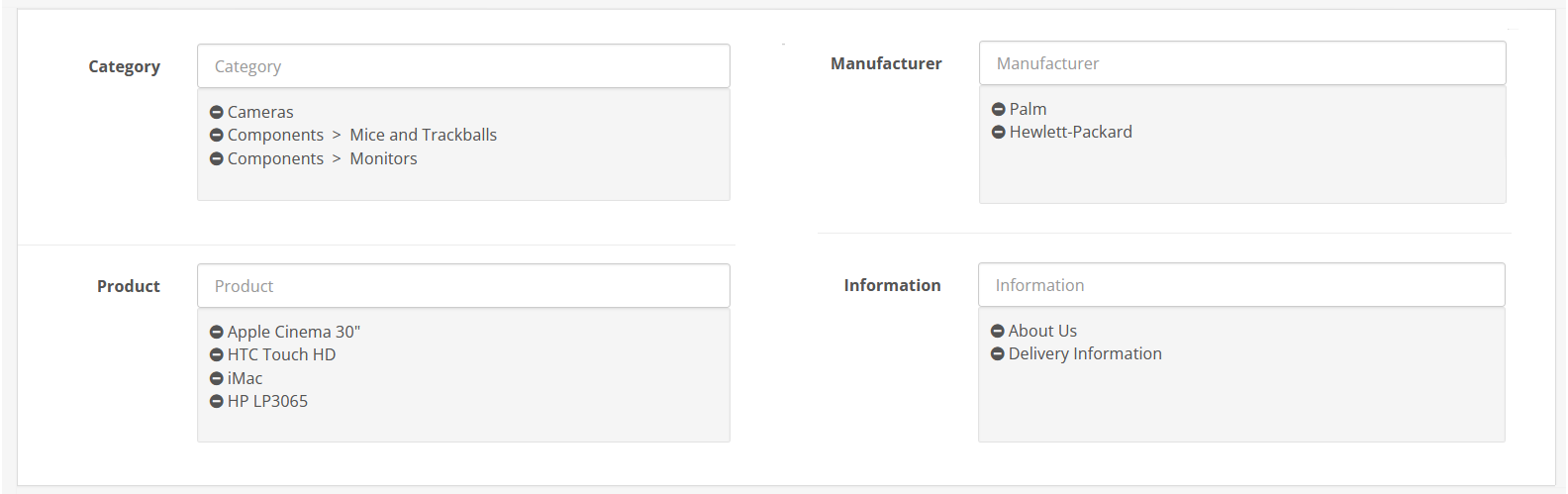
9. Click the save icon in the top right corner once you’re done customizing and configuring your OpenCart popup.
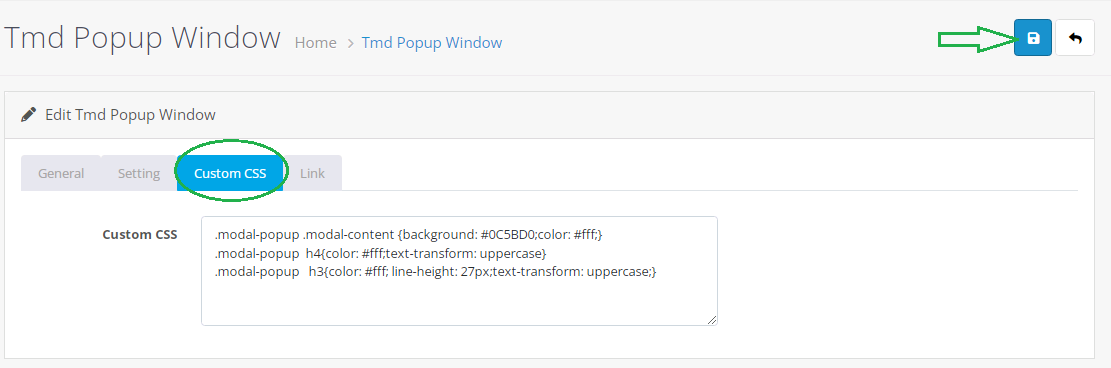
Method 2: Unleashing the Power of Picreel Popup Builder
Picreel is a versatile popup maker that can be used with OpenCart and various other platforms.
Watch this video tutorial on how you can create a Opencart popup using Picreel.
Here are step-by-step instructions on creating a popup using Picreel:
1. Sign up for a Picreel account and log in.
2. Navigate to the “Campaigns” menu and click “New Campaign” in the top right corner. Next, open the drop-down menu and choose whether you want to start with a template or from scratch.
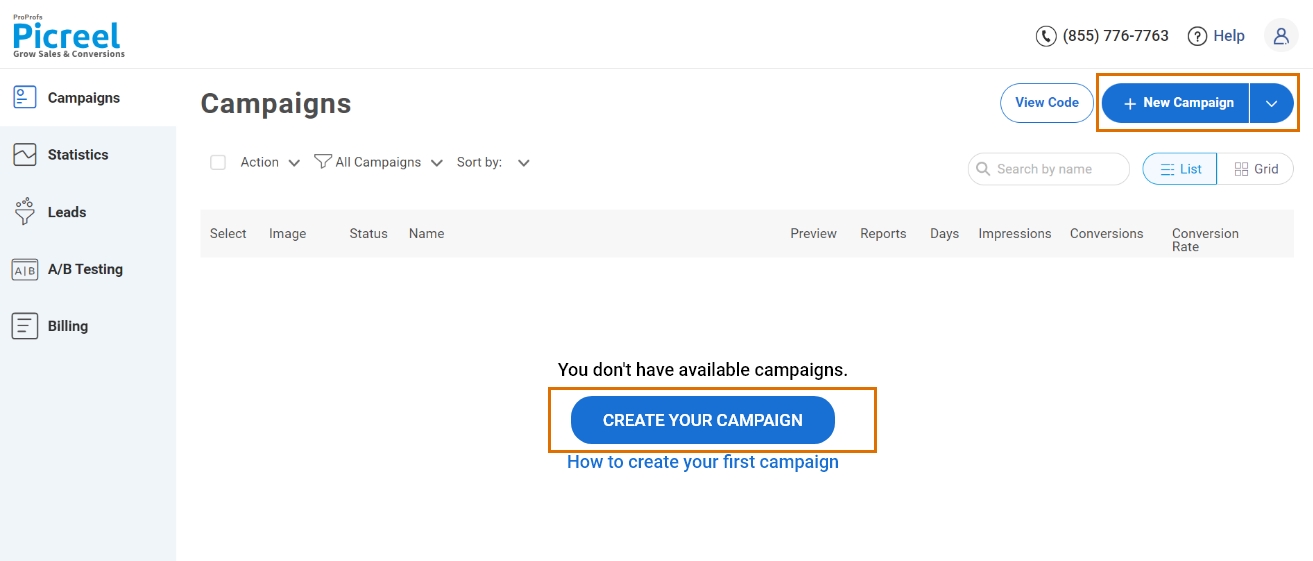
3. From the templates menu, choose the type of popup you want to create.

4. Once you select the design, customize it according to your preferences.
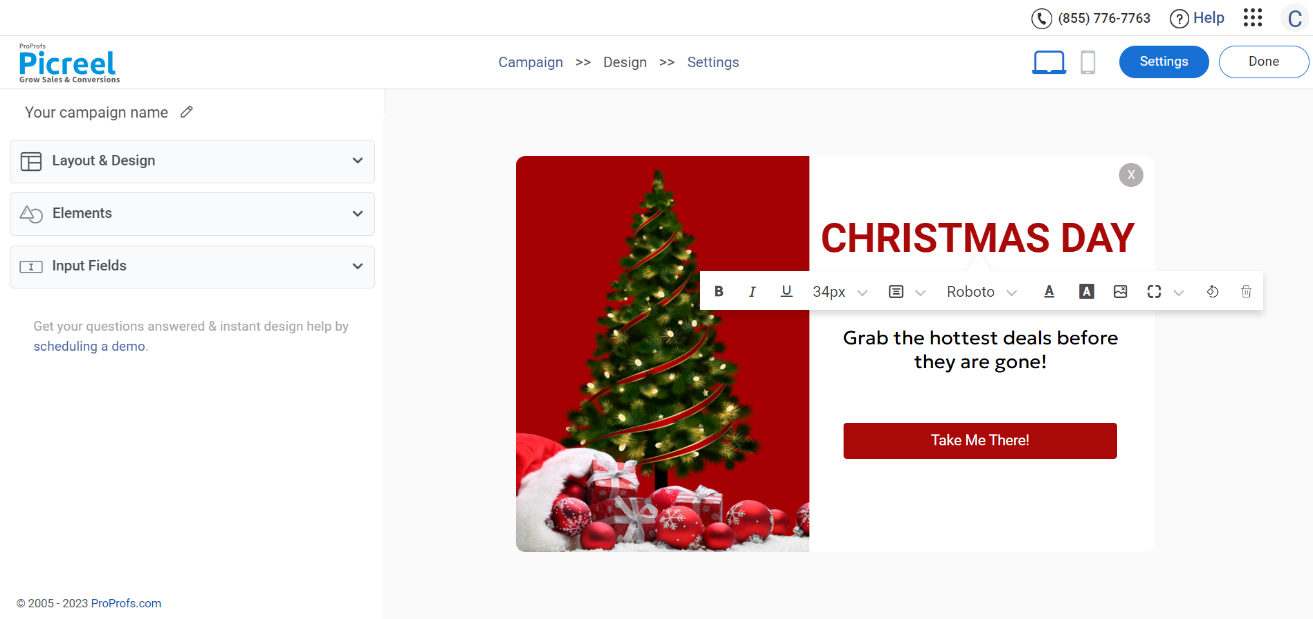
5. Set the targeting options to ensure your popup appears at the right time and to the right audience.
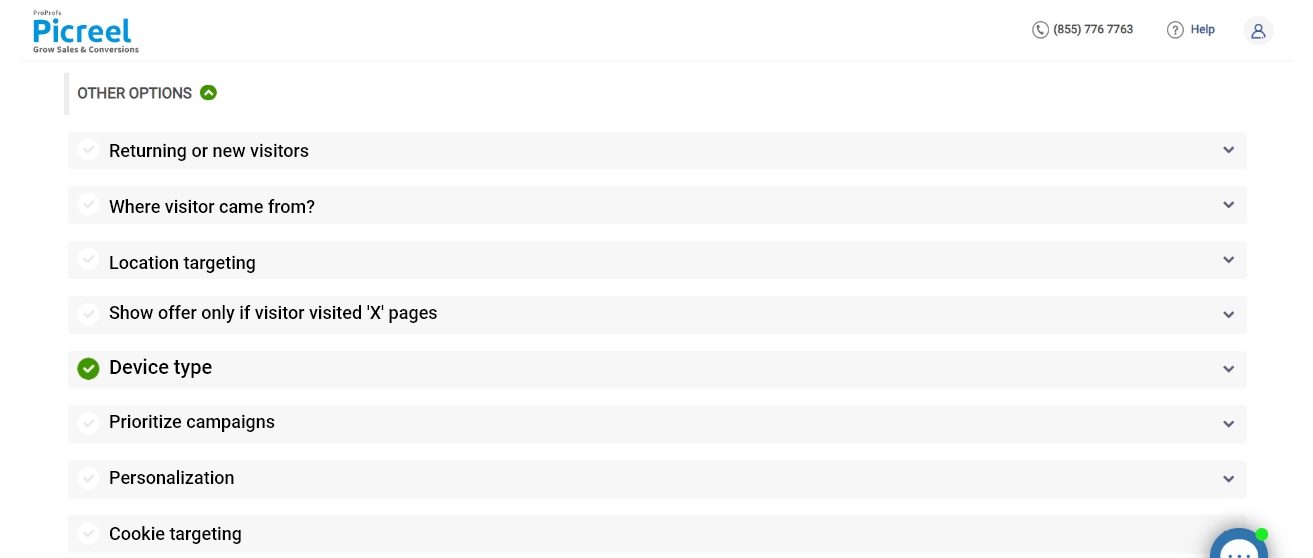
6. Click “Save” to activate your OpenCart popup.
Embedding Picreel Code Inside OpenCart
To embed a Picreel popup in your OpenCart store, follow these steps:
1. Navigate to campaigns from the dashboard and click “View Code.” Next, click on the code to copy it.
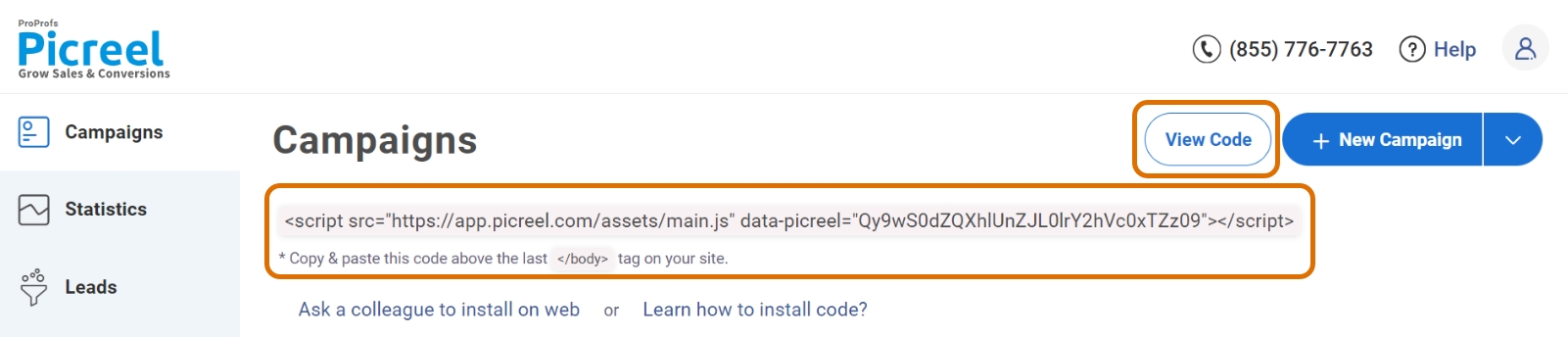
2. Log in to OpenCart’s admin panel and go to Extensions > Extensions. Next, choose Modules as the extension type.
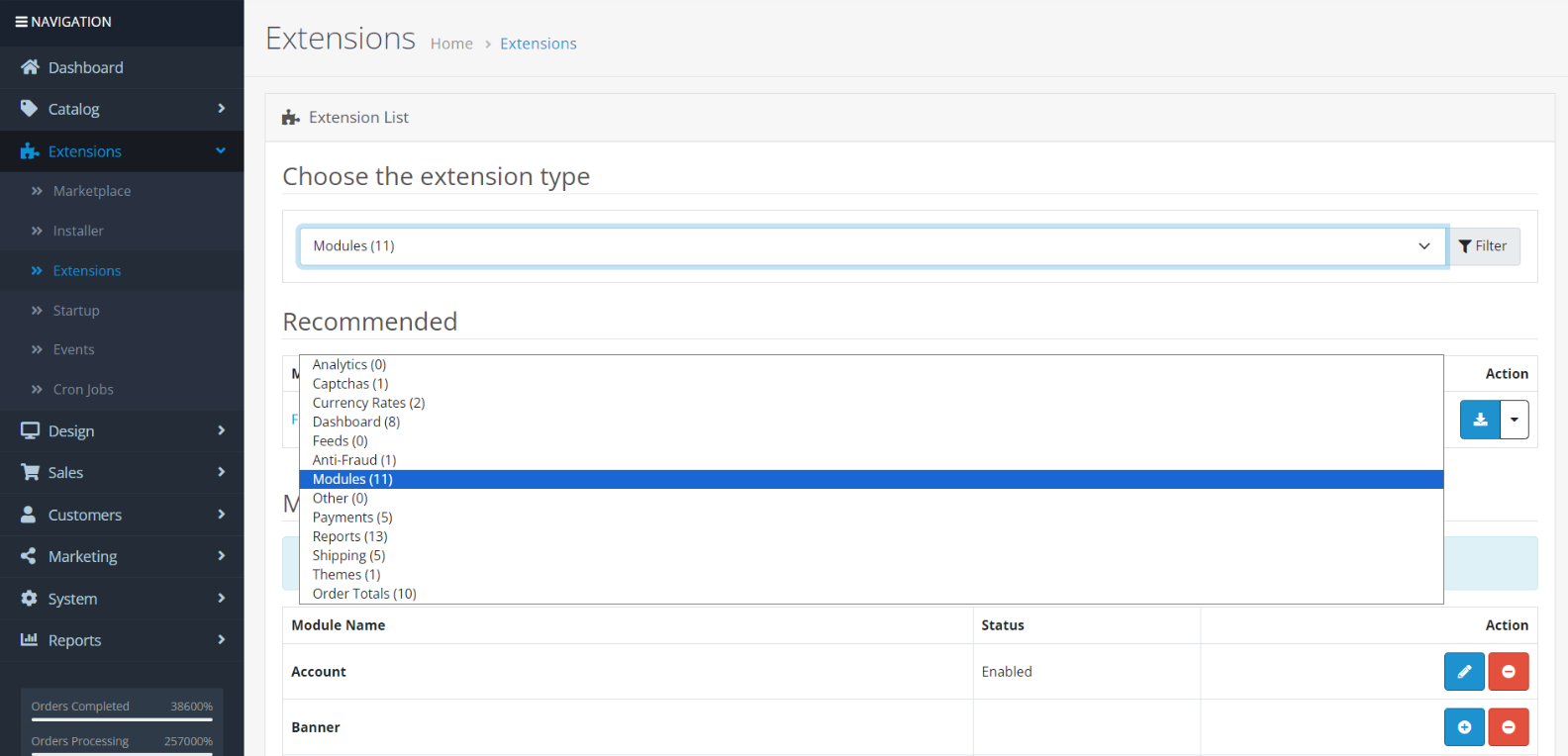
3. Locate the HTML Content module in the modules list and enable it by clicking the “+” install button. Next, click the edit button beside it.
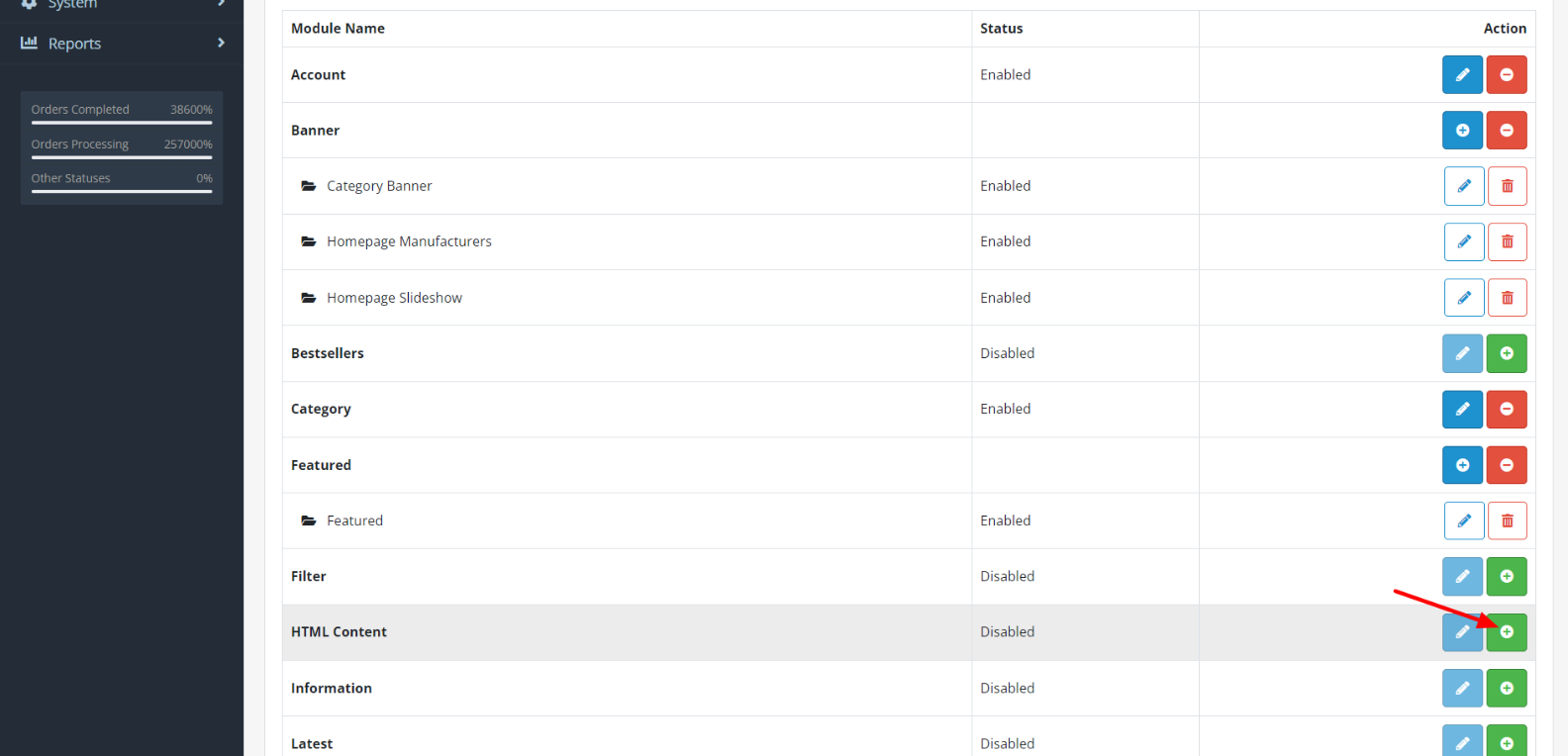
4. Fill in the “Module Name” field (let’s call it “Picreel Popup”). Next, click the embed button in the “Description” field and paste the Picreel HTML code in the box.
Then, set “Status” to “Enabled” and save your changes.
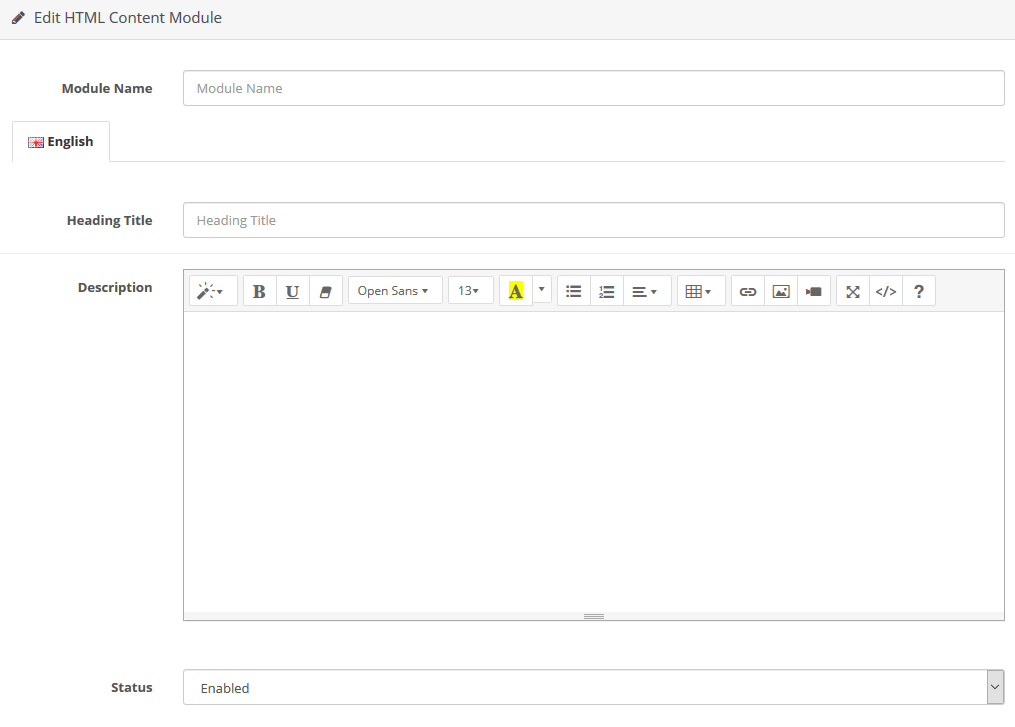
5. Go to Design > Layouts and choose the page where you want to show your OpenCart popup. Click the edit button.
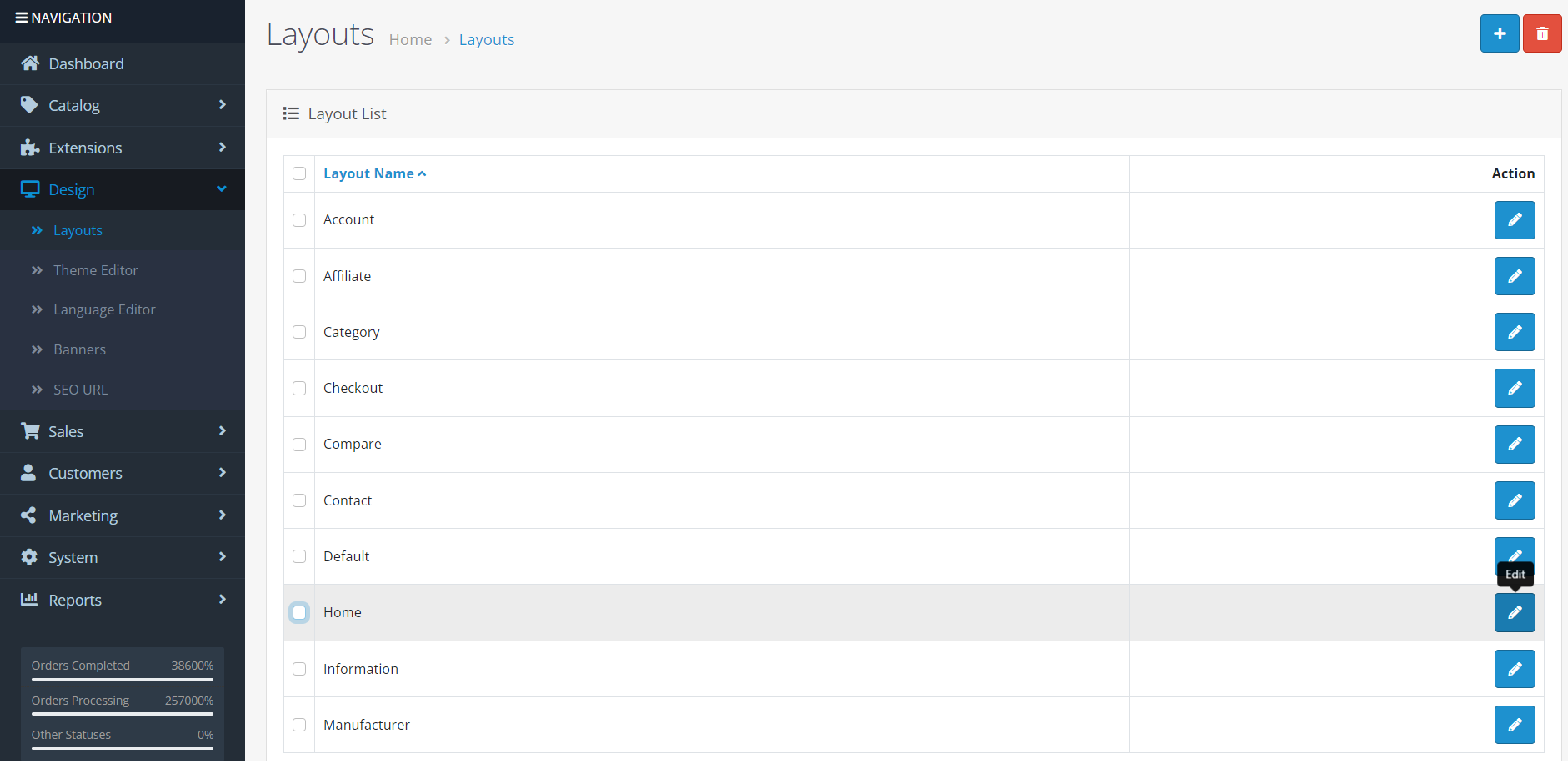
6. Choose a position for your OpenCart popup and add the “Picreel Popup” module in that position by clicking the “+” button and choosing from the dropdown menu that appears.
Then, save your changes.
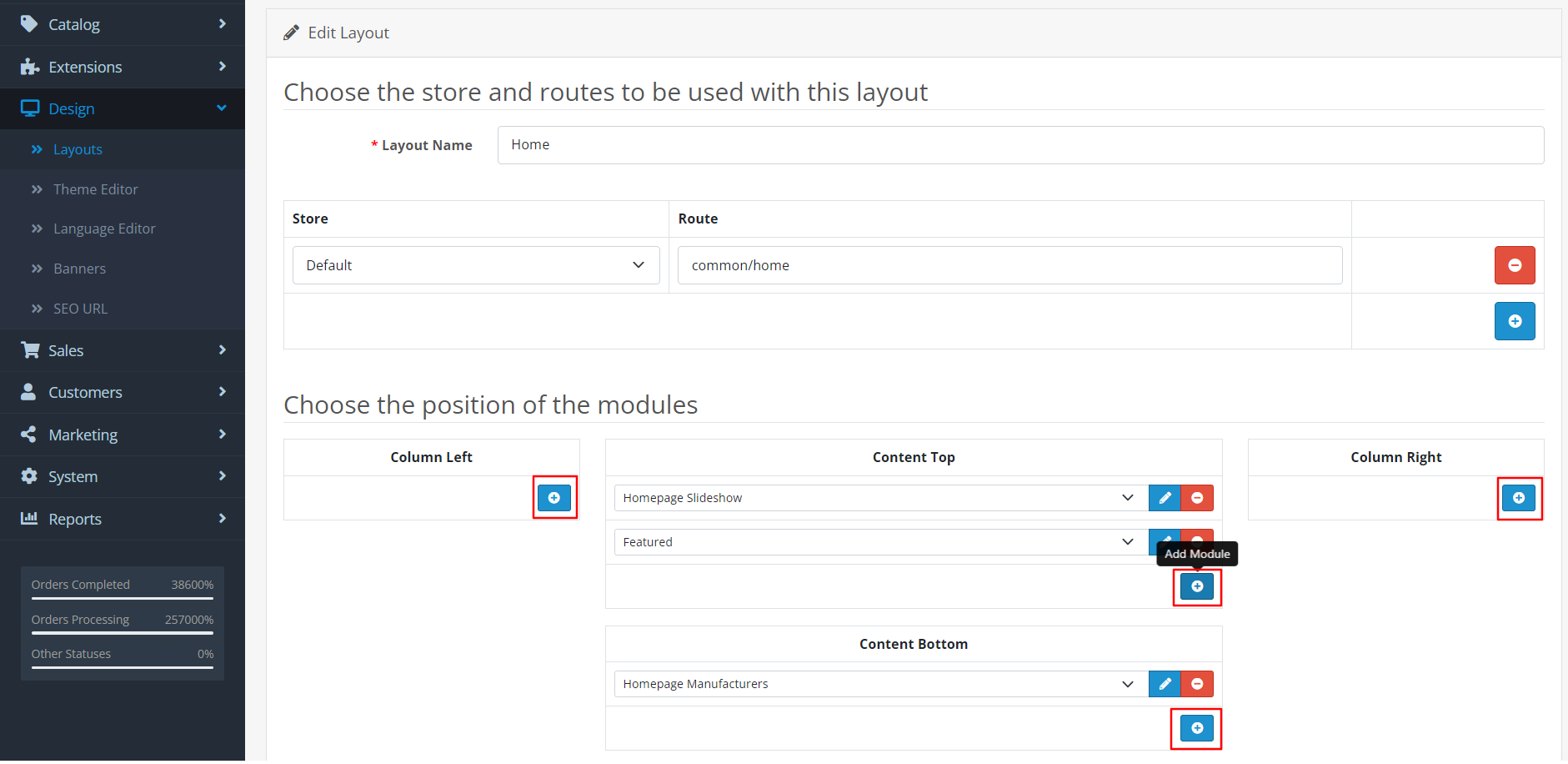
And that’s it. You’re all done!
The Verdict: Method 1 or Method 2?
Having explored my top two picks for creating OpenCart popups, it is now time to determine which method is superior.
If you require basic popup functionalities, the TMD Popup Module is an effective choice. It’s available at a price of $19 for a single website, with the option to purchase multiple modules for multiple sites.
On the other hand, Picreel offers a forever-free plan for startups and small businesses, granting unlimited popups with premium features. While the free version lets you create popups well, there are also paid options available starting at just $9.99 per month.
With this in mind, are you prepared to take your OpenCart store to the next level? Make a thoughtful decision, and begin crafting popups that drive conversions, expand your customer base, and foster loyalty.
 Tips
Tips
We’d love to hear your tips & suggestions on this article!
FREE. All Features. FOREVER!
Try our Forever FREE account with all premium features!

 We'd love your feedback!
We'd love your feedback! Thanks for your feedback!
Thanks for your feedback!