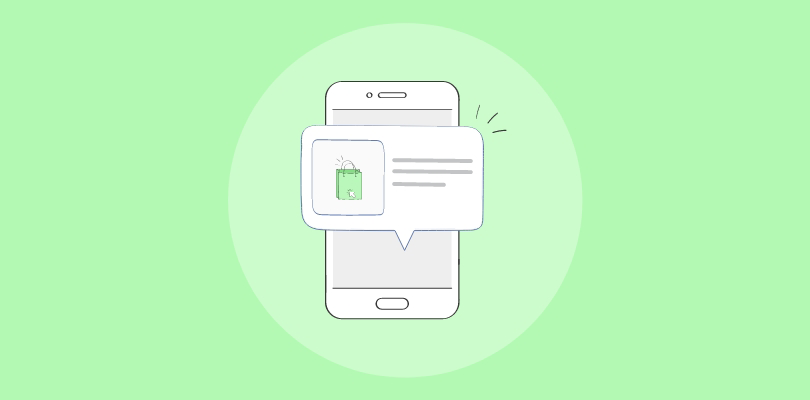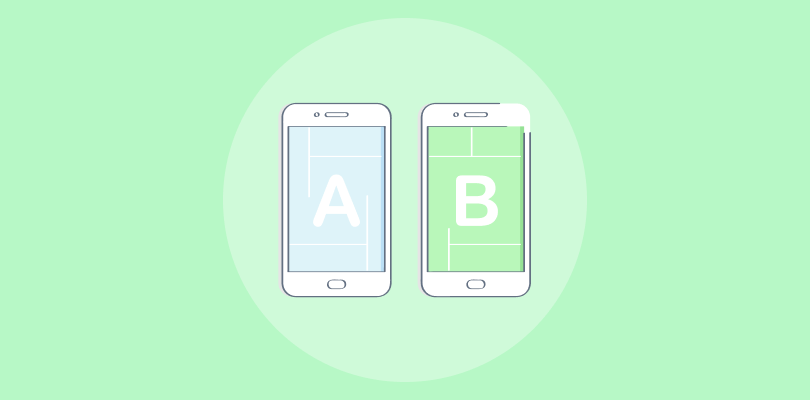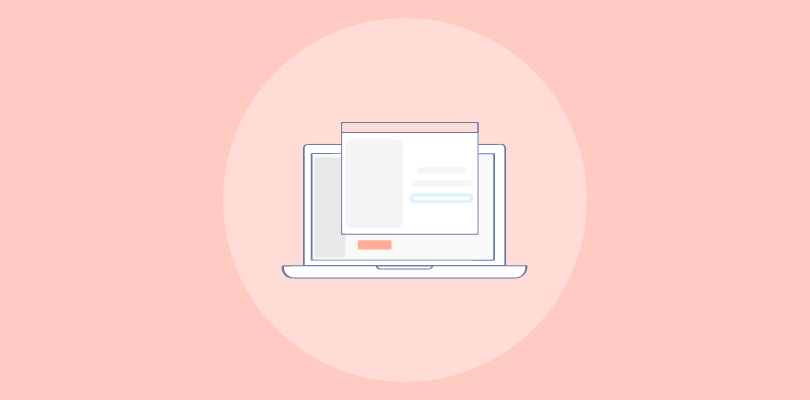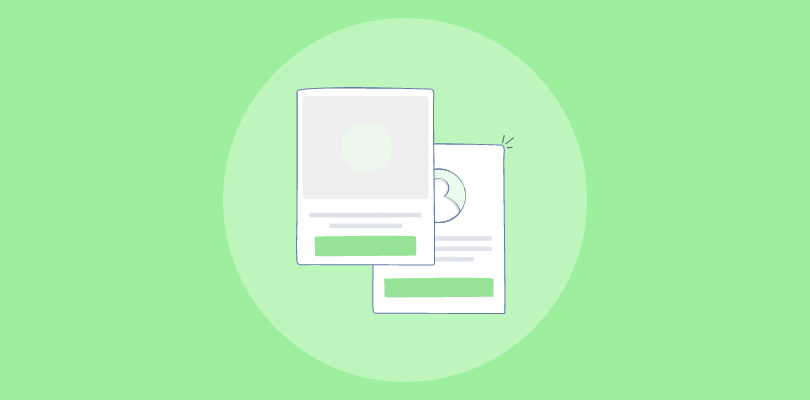
Are you utilizing the full potential of your Jimdo website? If not, it’s time to consider using Jimdo popups to enhance your email list growth and click-through rates (CTRs).
While I’ve been a dedicated Jimdo user for a long time, I recently discovered how powerful popups can be in making a website successful.
In this blog, I’ll present my two favorite ways of creating Jimdo popups: the Smartarget extension and Picreel.
Here’s how my Picreel popup looks on a Jimdo website.
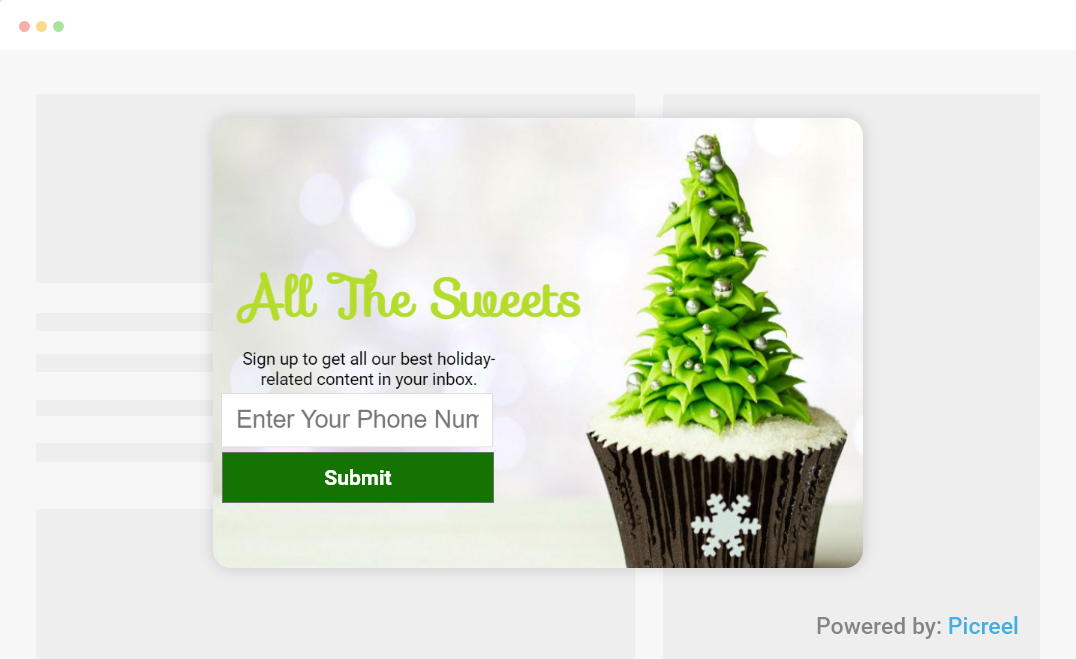
Before diving into the process of creating a popup in Jimdo, let’s first explore the differences between the two Jimdo popup builders. By comparing the two options, we can identify which method best suits your needs.
| Criteria | Smartarget | Picreel |
|---|---|---|
| Customization | ✅The platform provides essential, customizable templates and design choices tailored to meet your requirements. | ✅Picreel also lets users customize pop-up CSS, providing full design control to ensure alignment with brand identity. |
| Targeting | ❌The platform offers limited targeting options based on customer behavior. | ✅Advanced targeting options, including exit intent, time-based, and geo-location, to optimize popup campaigns. |
| Behavior Tracking | ❌No behavior-tracking features | ✅Picreel tracks visitors’ digital footprint and click behavior in real-time and serves the most relevant offer |
| A/B Testing | ❌No A/B testing features | ✅Compare different versions of popups and optimize conversions. |
| Analytics & Reports | ❌ The platform provides basic analytics and conversion tracking, potentially offering limited insights into your popup performance. | ✅It offers comprehensive analytics and detailed reports, facilitating precise tracking of your popup performance and conversions. |
Based on my personal experience, I recommend using Picreel for creating Jimdo popups. Here are the top three reasons why:
- More Features: Picreel provides a range of advanced features that can significantly improve the effectiveness of your popups, such as exit intent triggers and A/B testing.
- Better Customization Options: With Picreel, you have greater flexibility in customizing your popups to match your brand and capture the attention of your visitors.
- Advanced Analytics & Reports: Picreel offers in-depth analytics and detailed reports to help track popup performance and improve operational efficiency.
Now, let’s explore both methods of creating a popup.
Method 1: Using Smartarget
1. Go to the Smartarget website and click on App Demo.
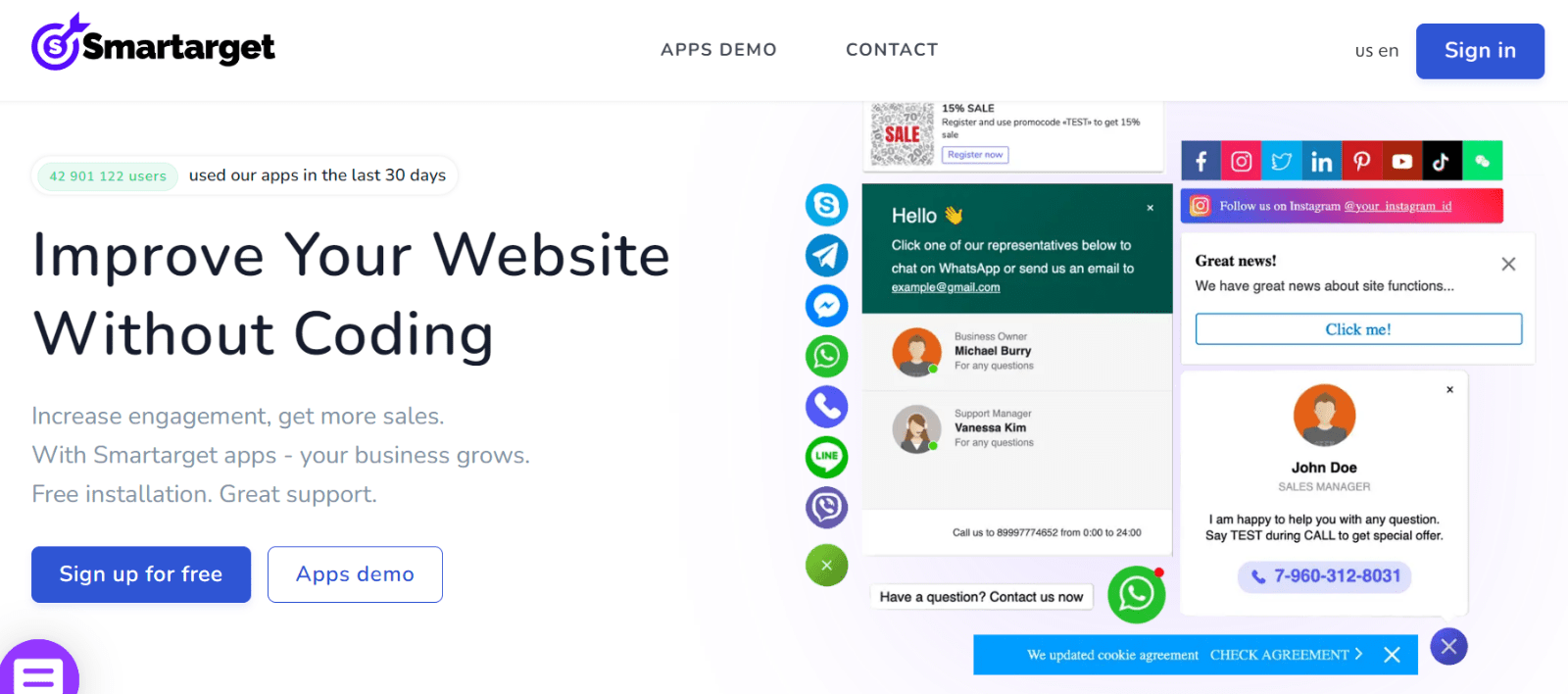
2. Go to the “Popup” tab on the left. Set the duration after which the popup will appear after the page loads, along with other popup settings.
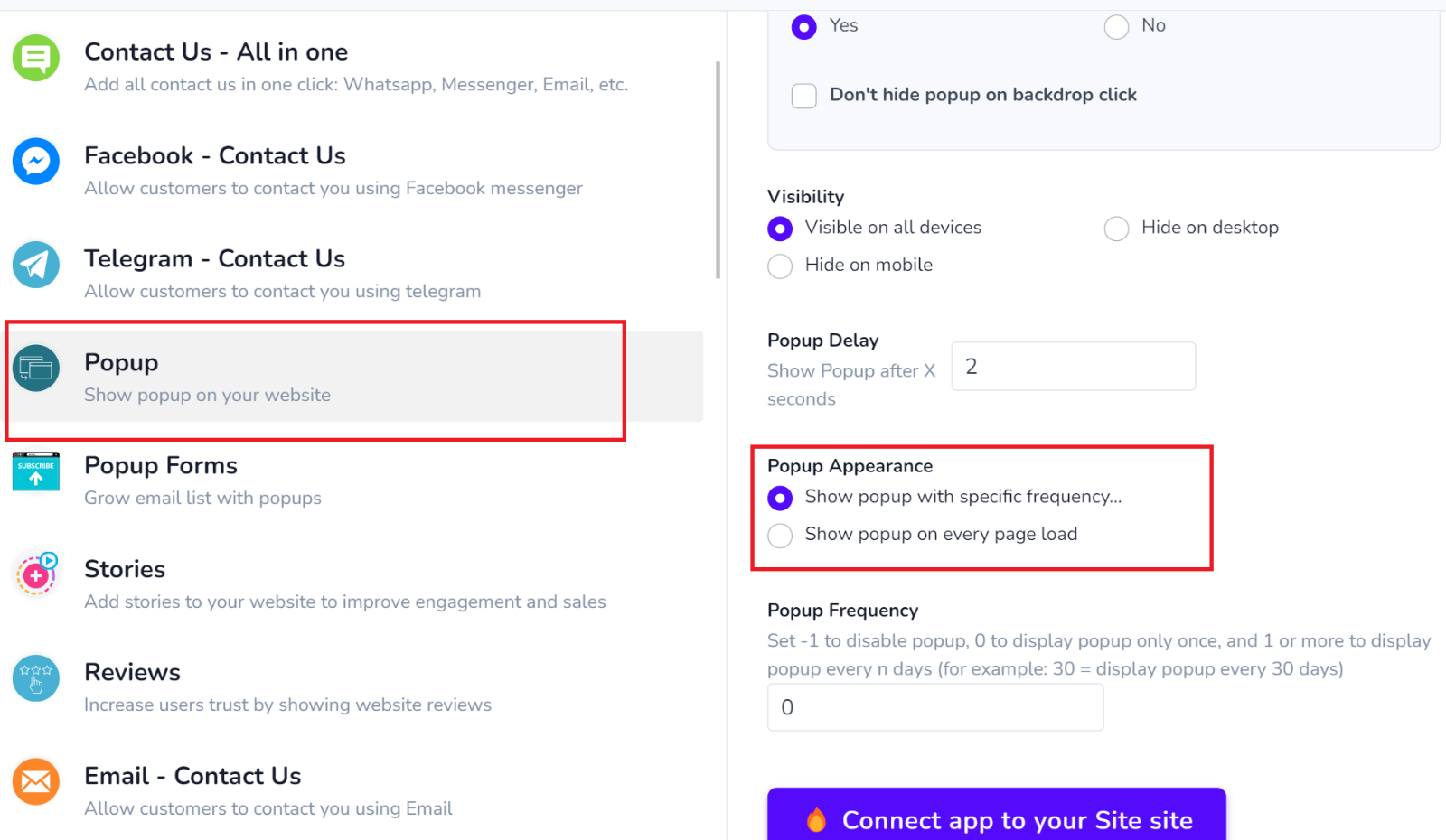
3. Craft the popup content, including a compelling headline, engaging copy, and a strong call to action. Customize the colors and themes to align with your preferences.
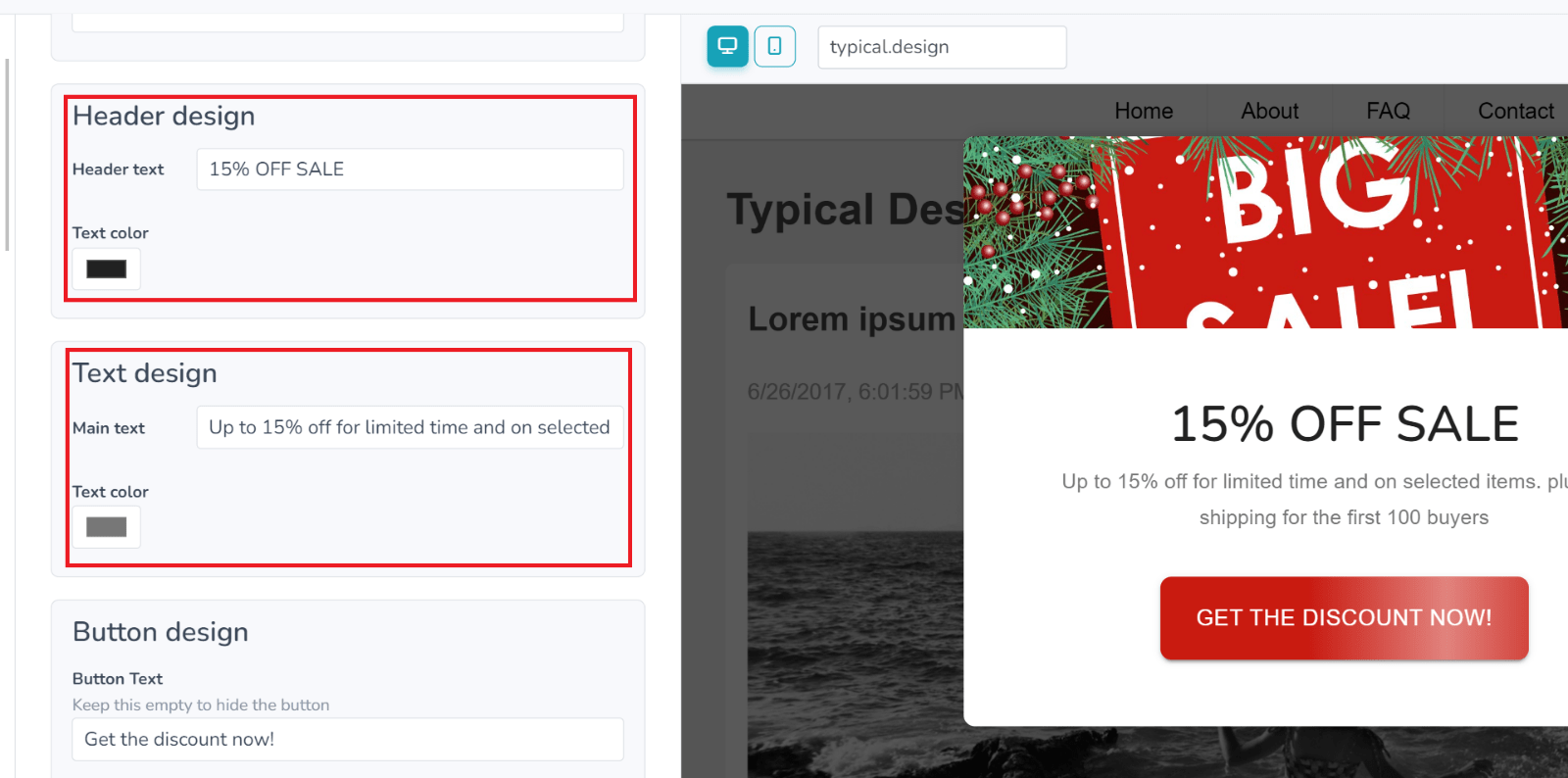
4. Click on Connect App to your site.
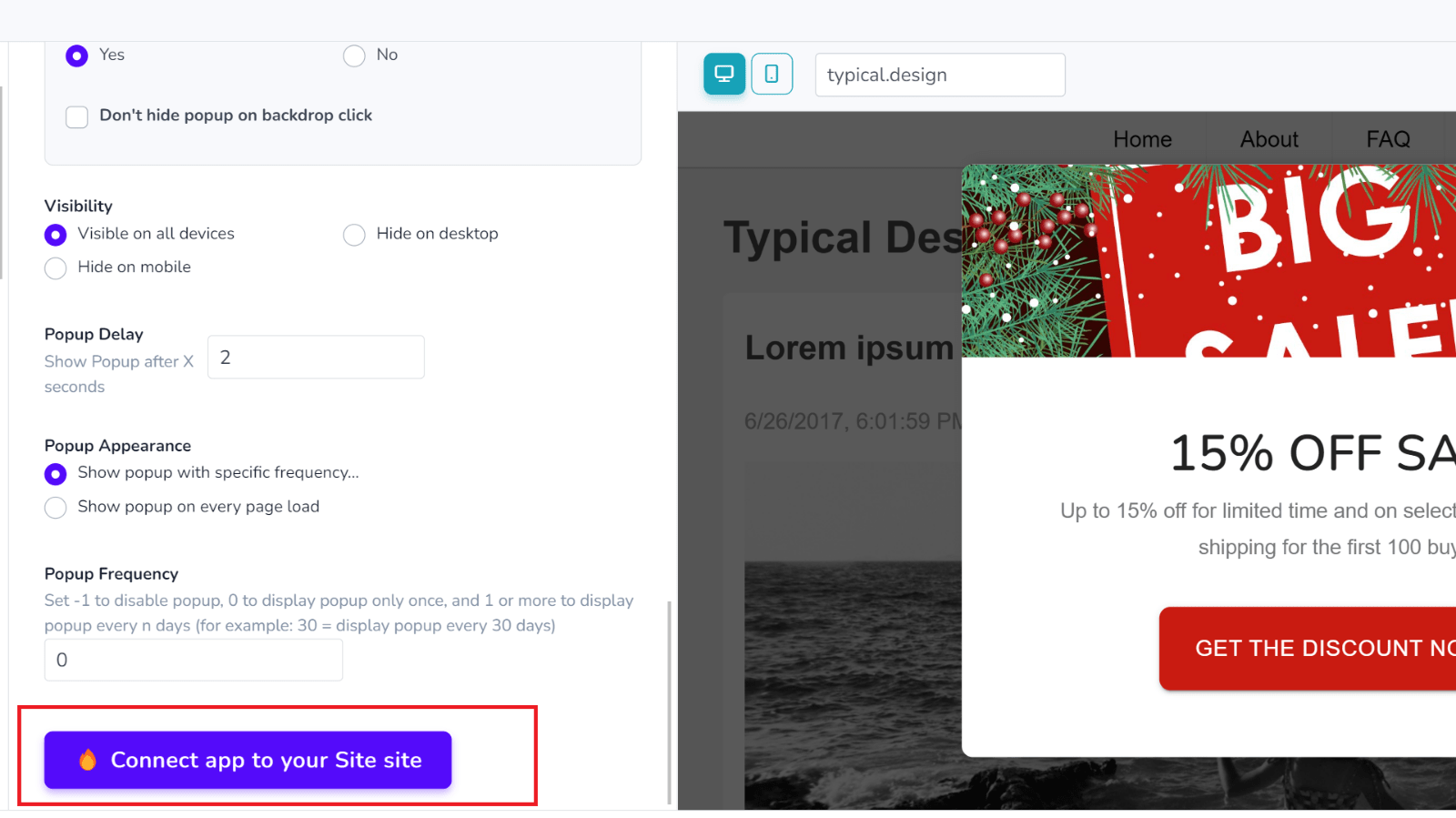
5. Enter your website URL and click on continue.
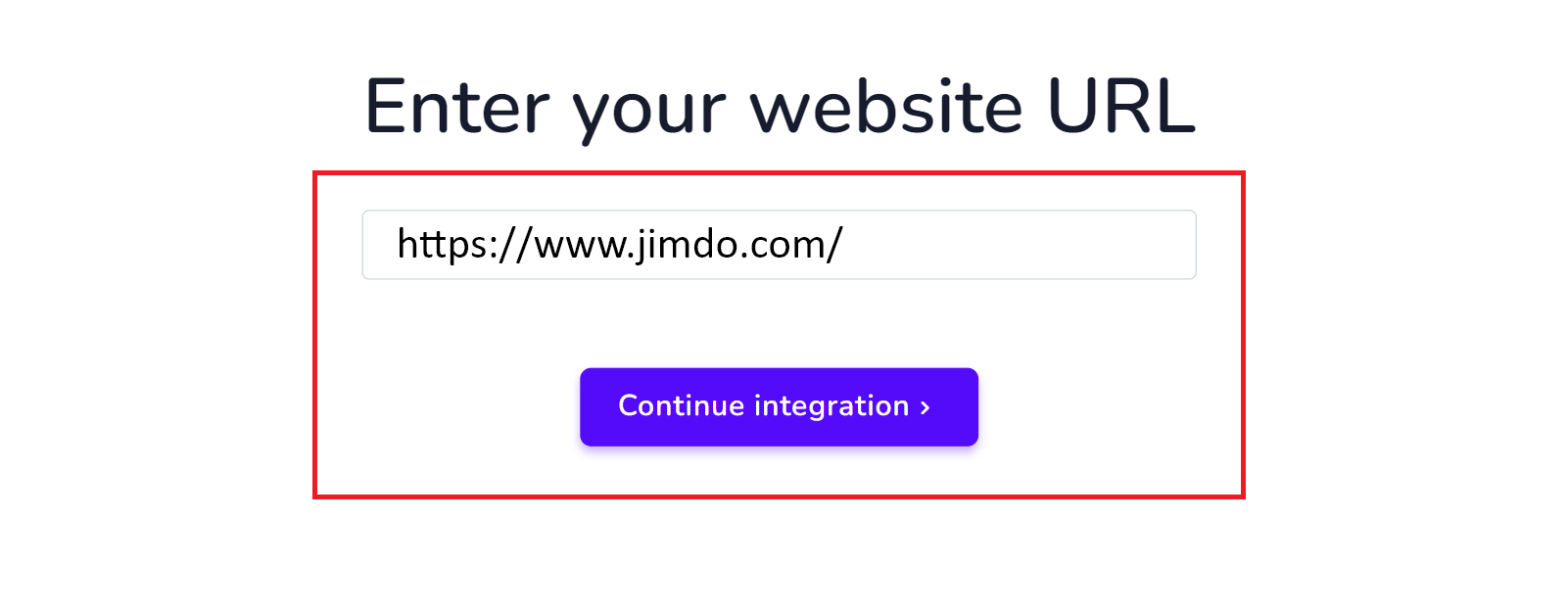
6. Add your personal information and click on Register.
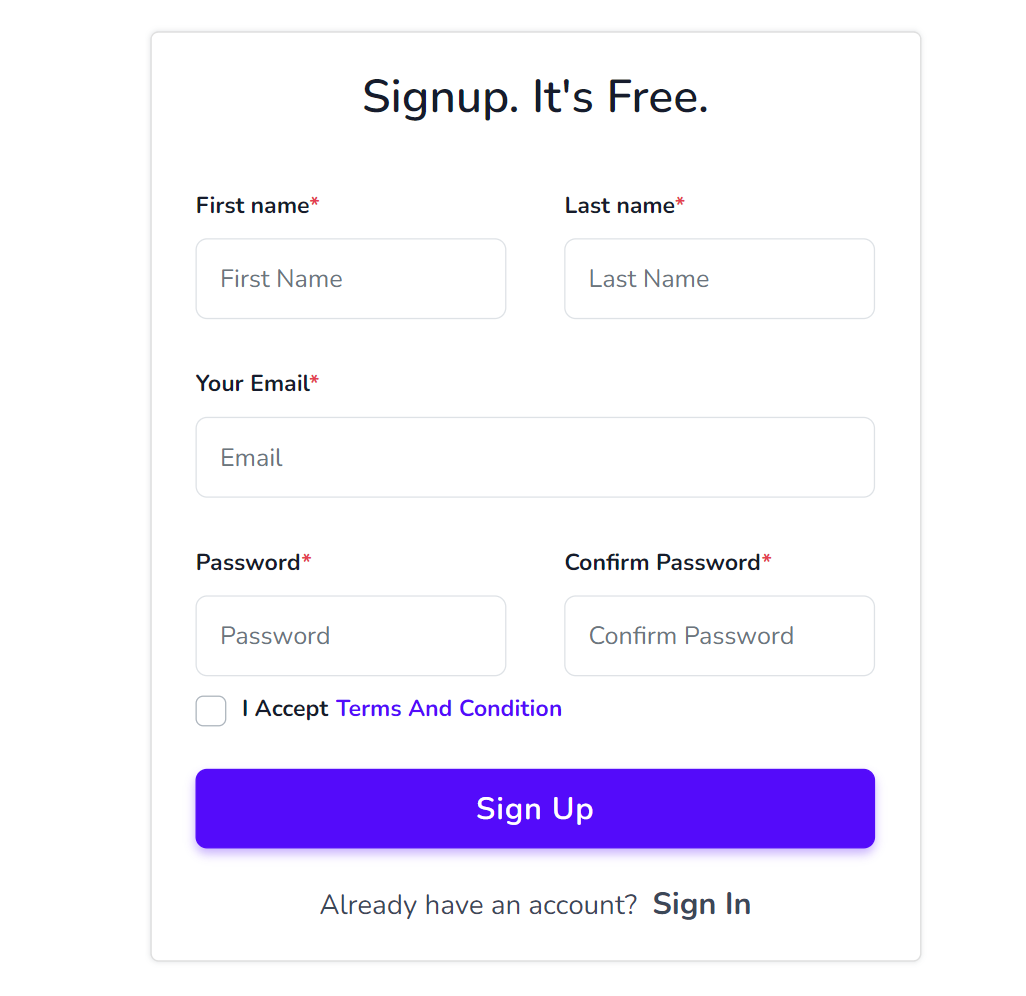
Your Jimdo popup is ready.
Method 2: Using Picreel Popup Builder
Picreel is a versatile popup maker that can be used with Jimdo and various other platforms.
Watch this video tutorial on how you can create a popup using Picreel:
Here are step-by-step instructions on creating a Jimdo popup using Picreel:
1. Sign up for a Picreel account and log in.
2. Navigate to the “Campaigns” menu and choose “New Campaign,” located in the top right corner. You can select the templates option from the drop-down menu or start creating a campaign from scratch.
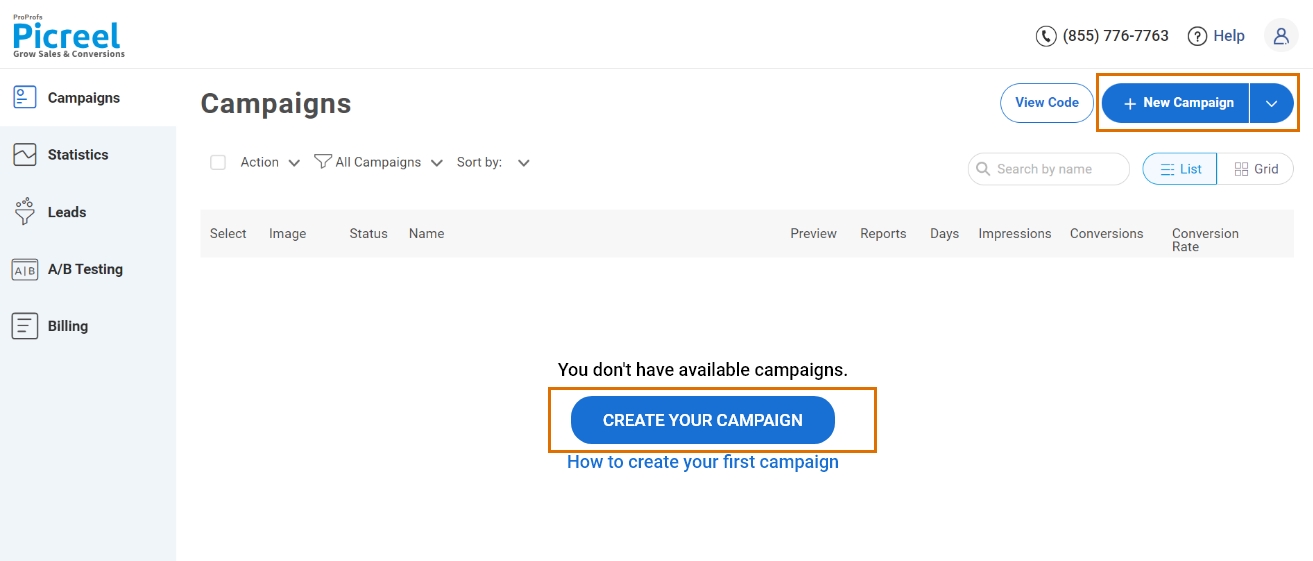
3. From the templates menu, choose the type of popup you want to create.

4. Once you select the design, customize it according to your preferences.
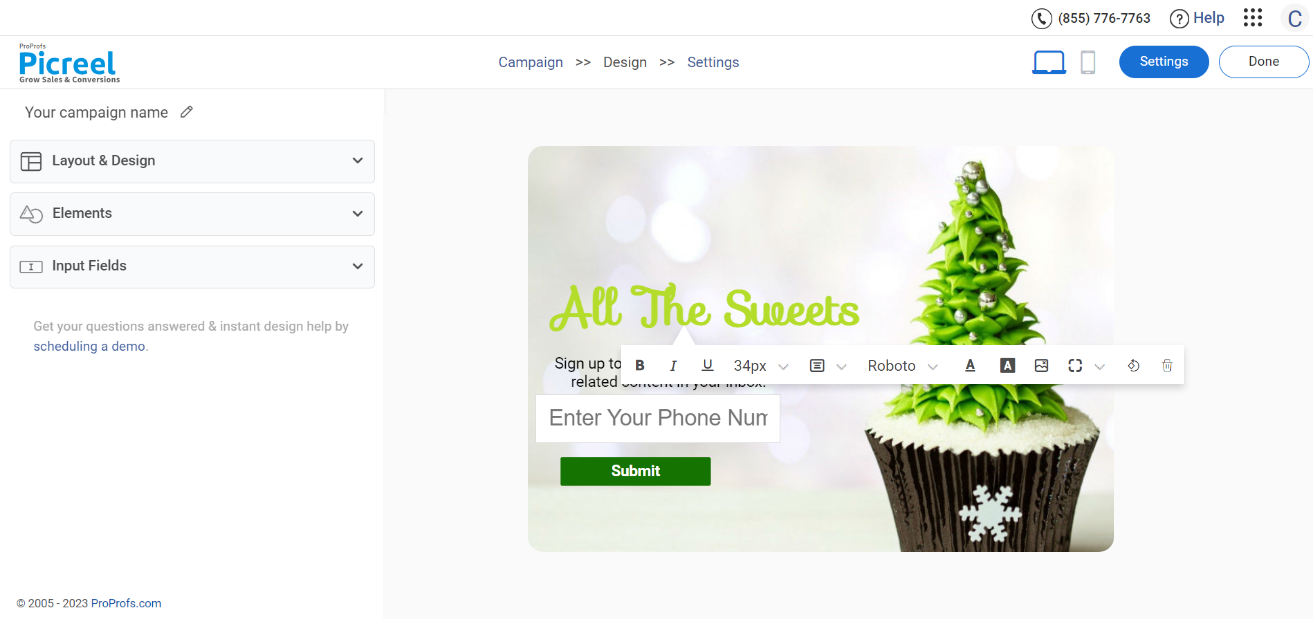
5. Set up the display triggers and targeting options to ensure your popup appears at the right time and to the right audience.
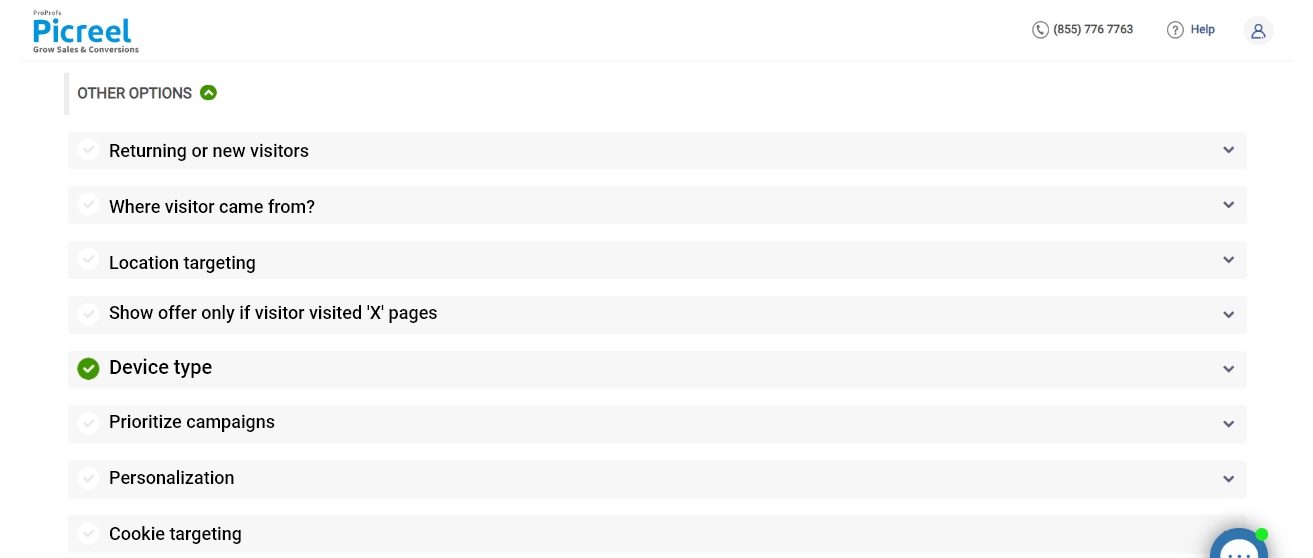
6. Click “Save” to activate your popup.
Embedding Picreel Code Inside Jimdo
To embed a Picreel popup in your Jimdo website, follow these steps:
1. Navigate to campaigns from your Picreel dashboard and click “View Code.” Next, click on the code to copy it.
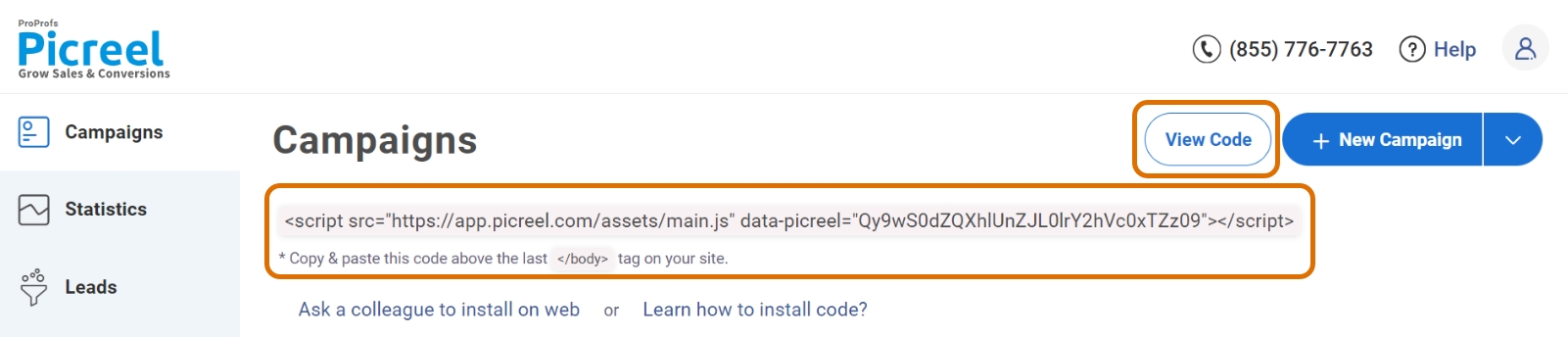
2. Log in to your Jimdo account and choose the desired website. Click “Edit” to enter your Jimdo Creator website’s edit mode.
3. Hover over the content area to click “Add Element.”
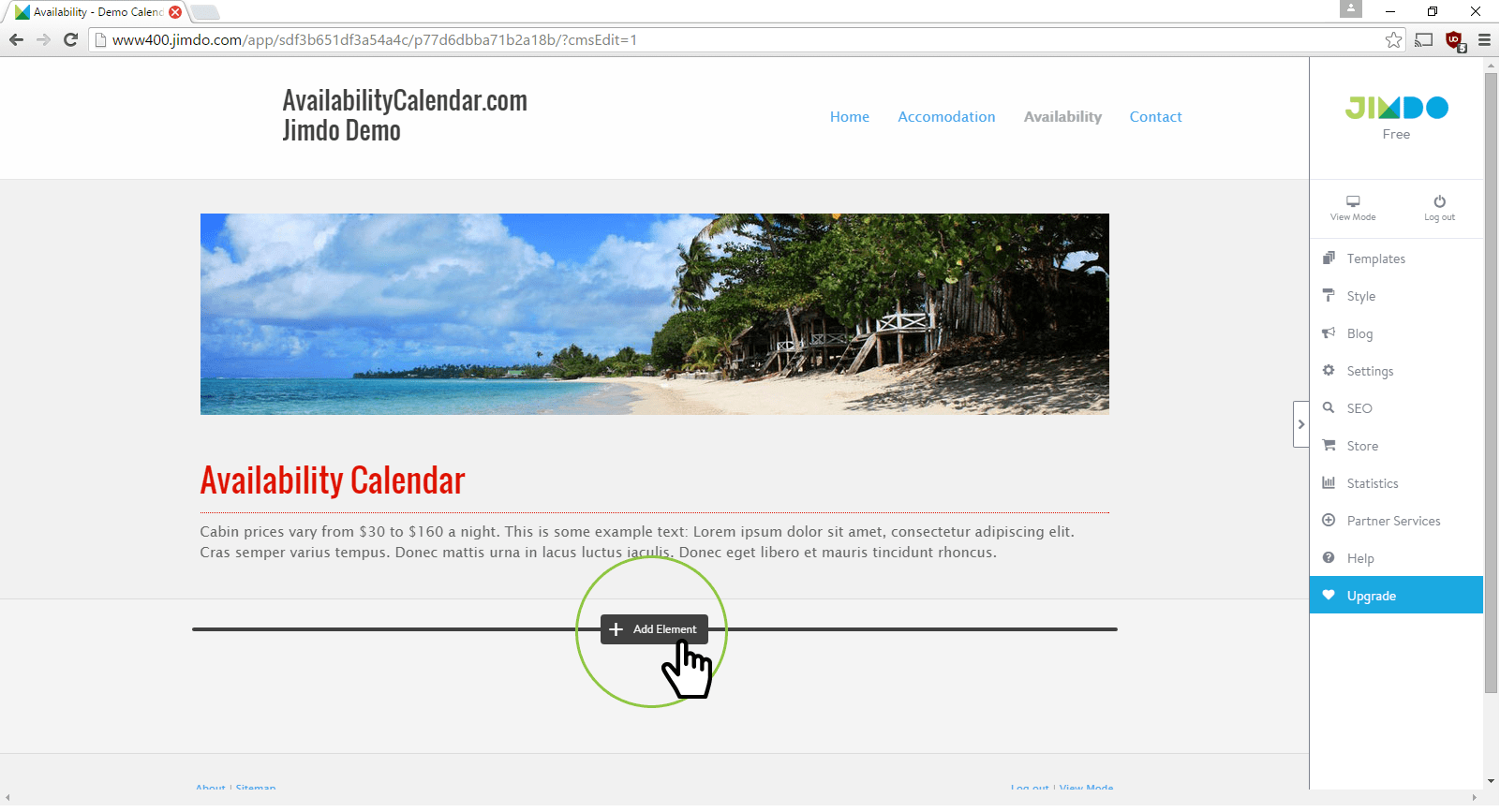
4. Next, click “Additional Elements.”
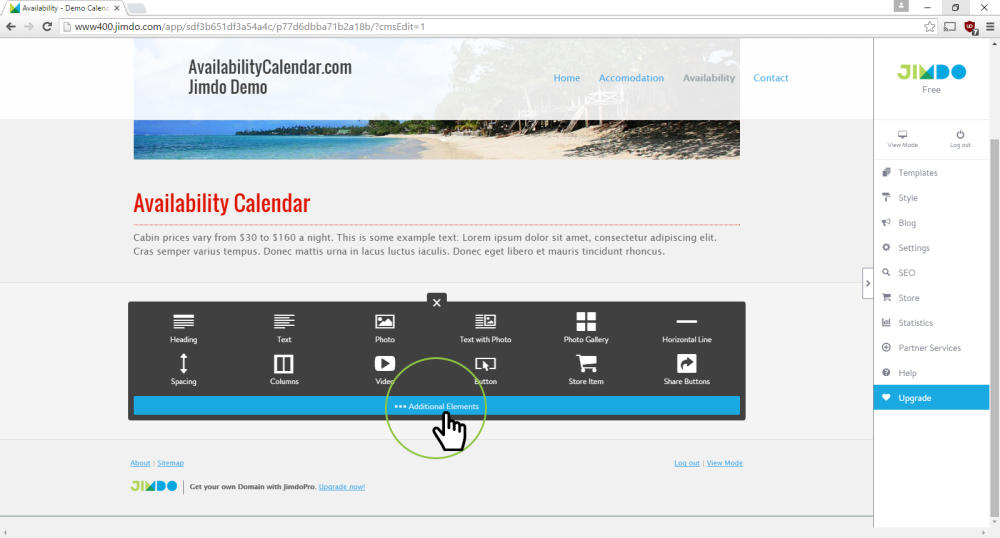
5. Choose the “Widget/HTML” element to add it to your website.
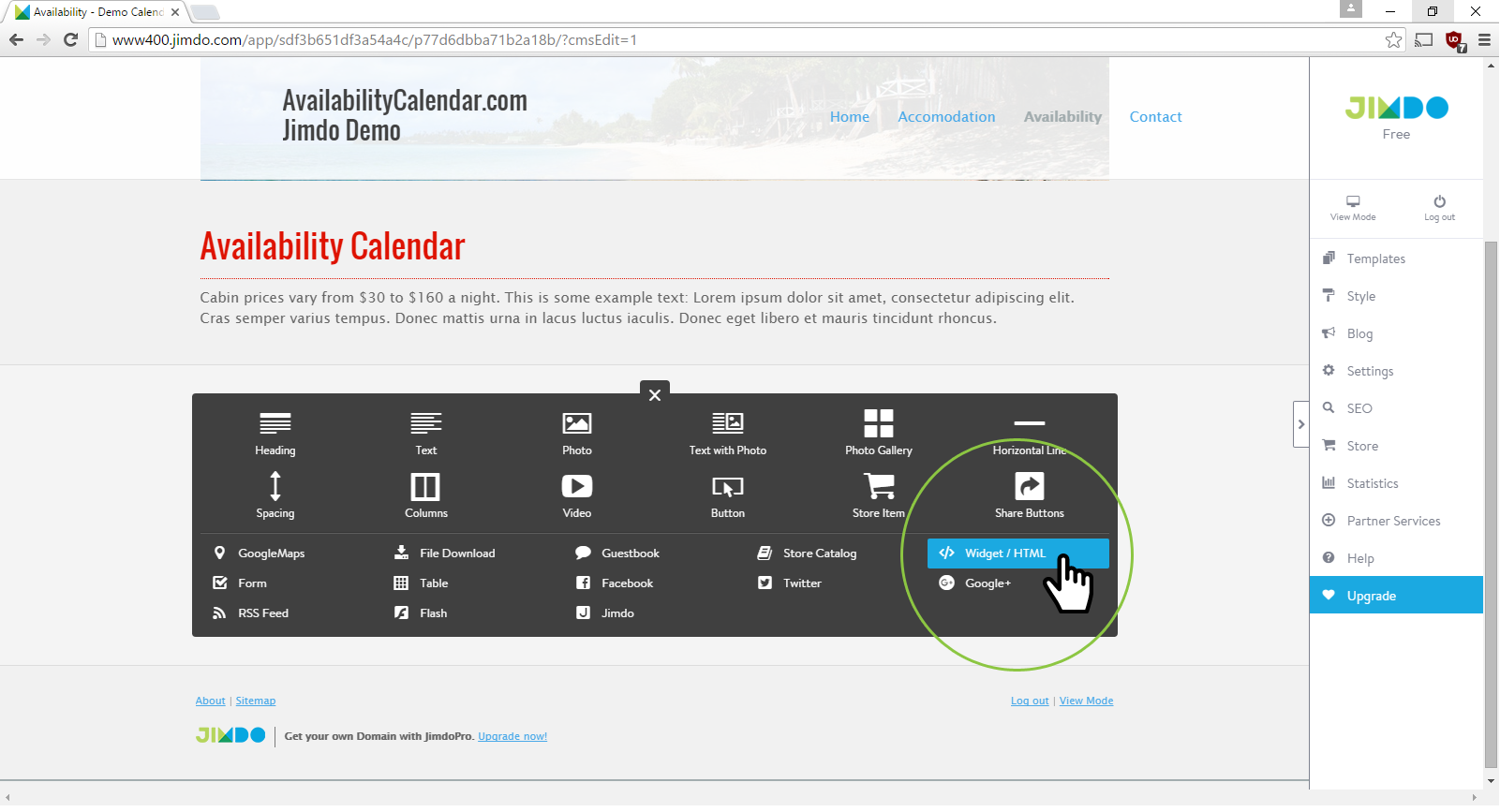
6. Paste the Picreel code into the Widget/HTML Element.
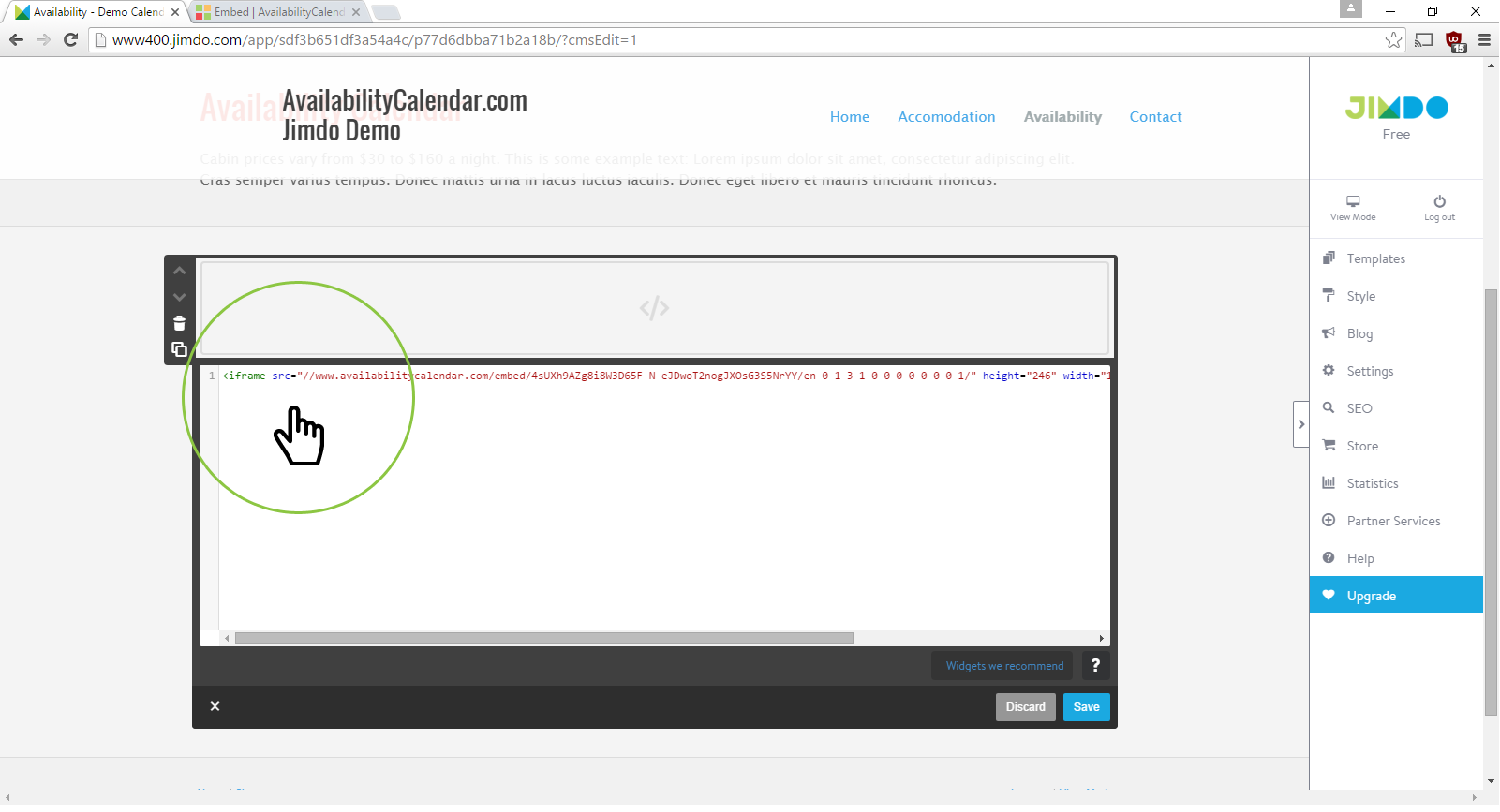
7. Click “Save” to load the code. Refresh your browser if the popup doesn’t display correctly.
That’s it. You’re all done.
Read More - Best Popup Maker Tools: Top 8 Choices to Boost Conversions
Which Method Is Better: Method 1 or 2?
Considering the long-term benefits, Picreel is a preferable method for creating popups. It offers advanced features and customization options and a forever-free plan with all premium features for startups and small businesses.
Smartarget offers a free plan with limited features and the premium version at $6.25/month. It can serve your needs effectively if you’re only looking for basic popup functionalities.
On the other hand, Picreel comes with a forever-free plan for startups and small businesses and allows you to create unlimited popups with all premium features. I feel the free version does the job. However, you can always look for paid options that start as low as $9.99/month.
The choice is ultimately yours, so make the most of the tools available to enhance your Jimdo website with engaging and effective popups.
FREE. All Features. FOREVER!
Try our Forever FREE account with all premium features!